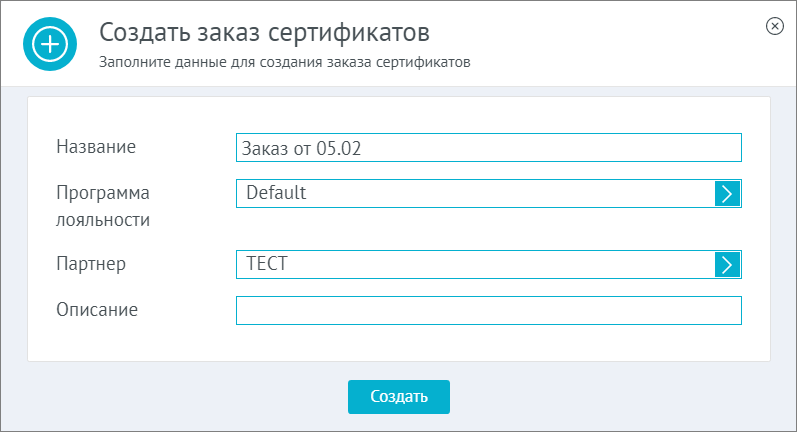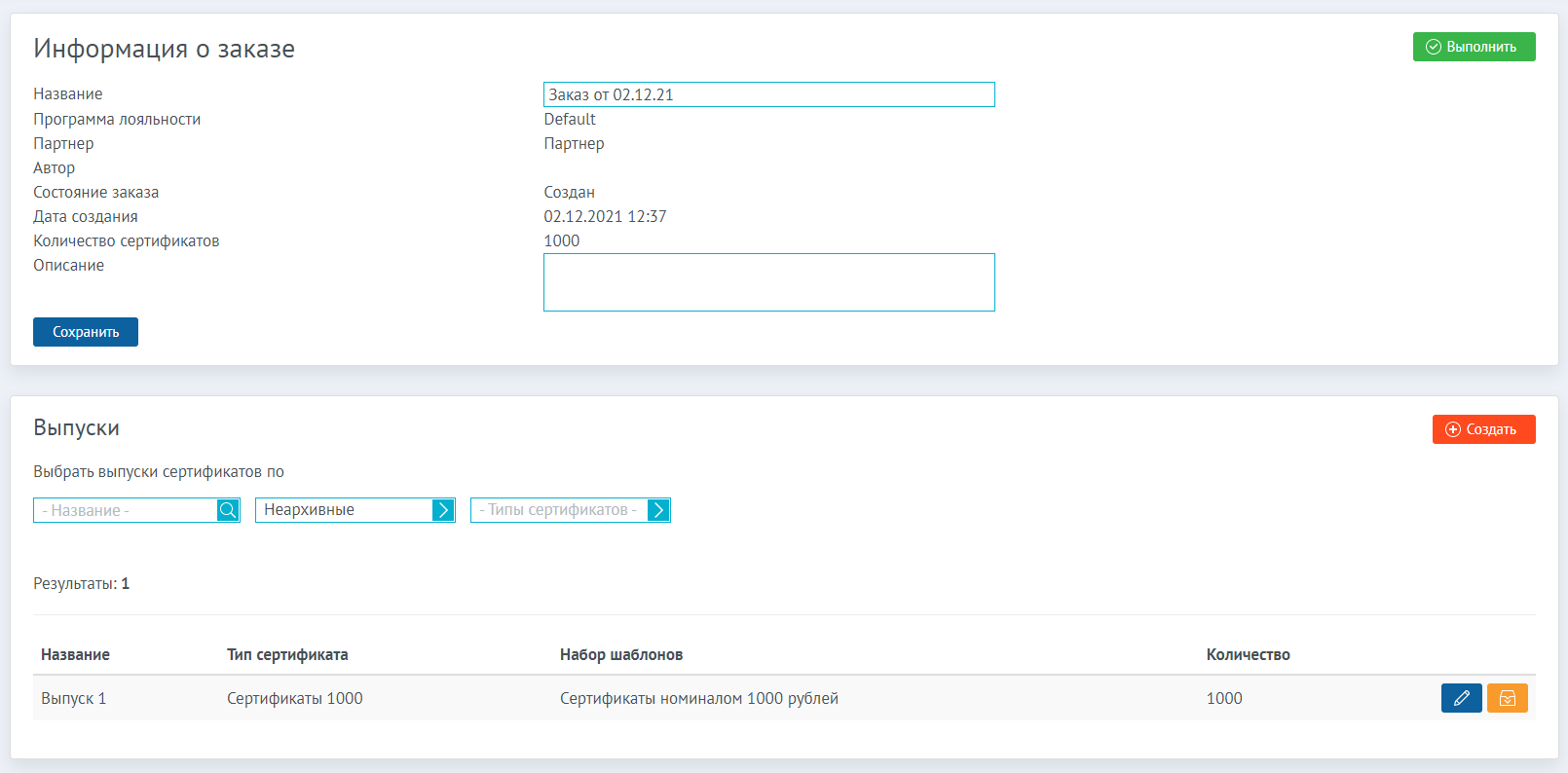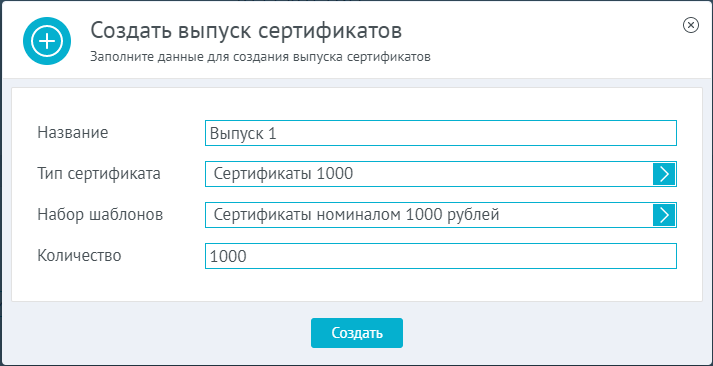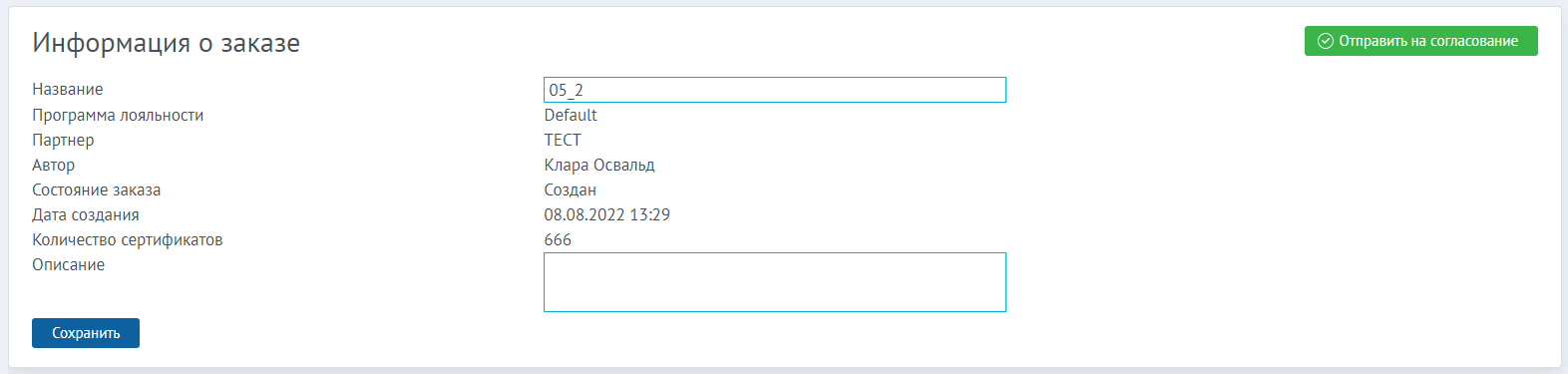Gift certificate order
The Gift Certificates > Certificate Orders section displays all the certificate orders created in the system. Certificate orders can be filtered by Creation Date, Name, State (archived and unarchived), Loyalty Program and Partner. As long as the order is not completed, it can be edited To create a new certificate order, click Create at the top of the section. | |
In the window for creating a new order, enter the following information:
Click the Create button. This will open a window with information about the order. | |
In the Edit Order Information window you can change the Name and Description of the order. To save the changes in the general information block of the order, click Save. The Emissions box displays all issues created as part of the current order. Issues can be filtered by title and state (archived and unarchived). You can also edit To create a new certificate issue, click the Create button in the Issue block. | |
In the release creation window, fill in the following fields:
Click the Create button. The new issue will be added to the list of issues of the current order. | |
After the order is formed, that is, the required number of certificate issues is created, you need to click on the Execute button in the order editing window. Once the order is completed, it becomes unavailable for editing. The Export Using the Export button in the upper right corner of the section, you can download all the certificate issue files of the current order in one archive. The administrator himself can create and approve certificate orders, as well as approve orders of other users. In case the user does not have the right to perform the orders, you must send the certificate order for approval by pressing the Send to approve button. To confirm the order, the Administrator presses the Execute button in the view window of the order that came to him for confirmation. | |