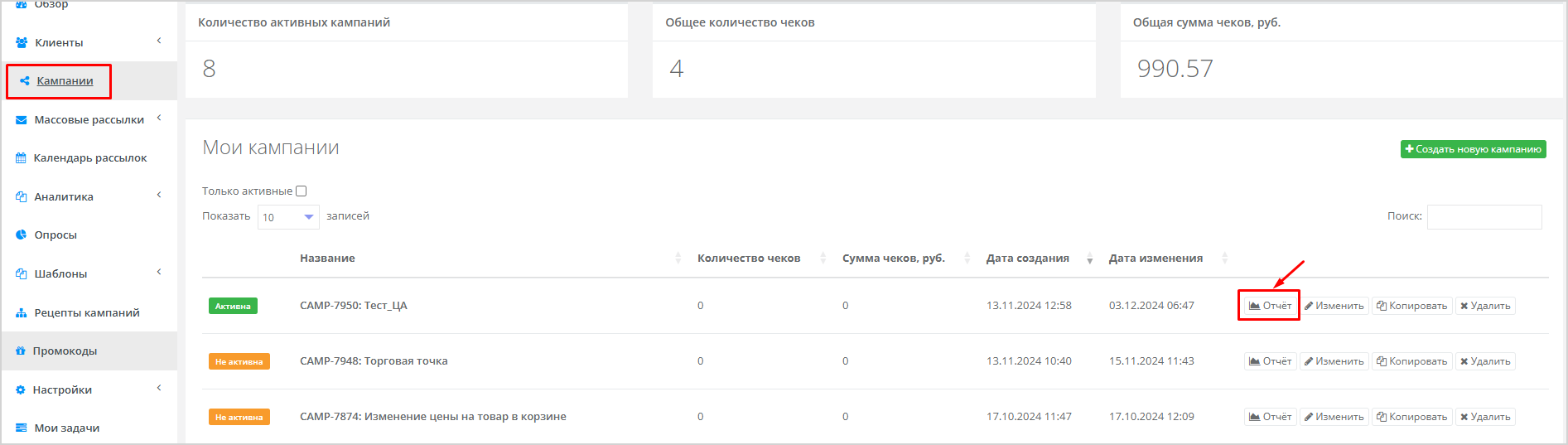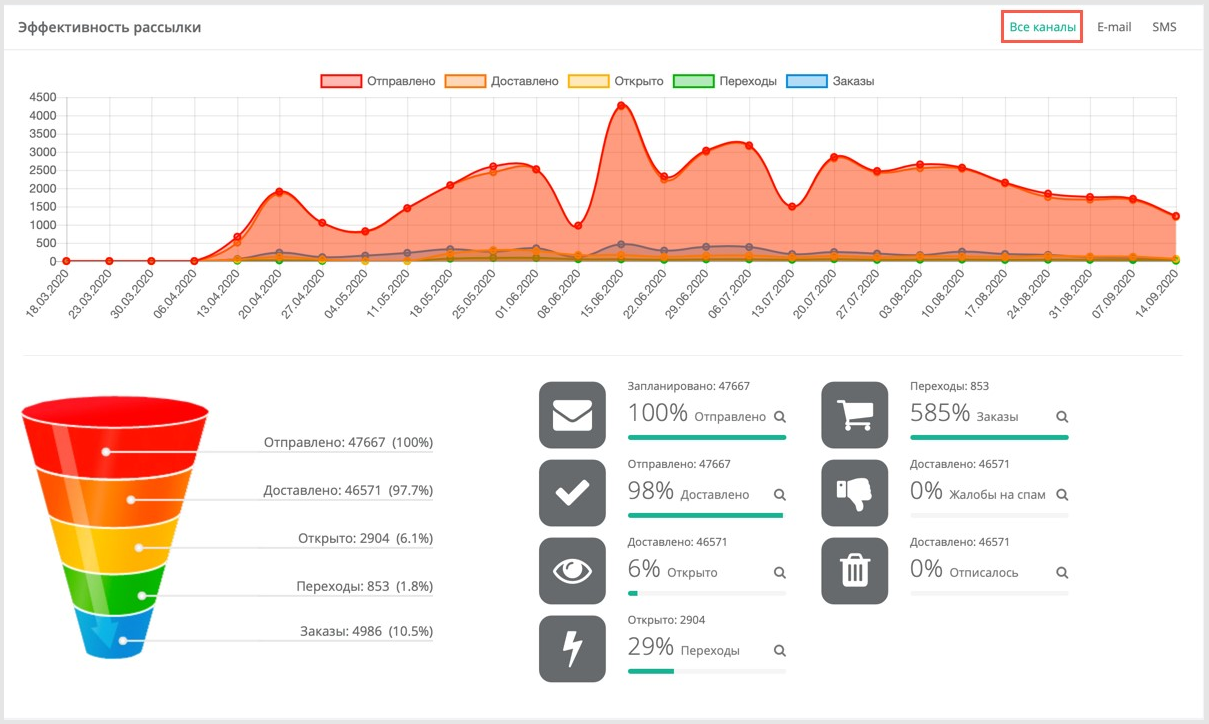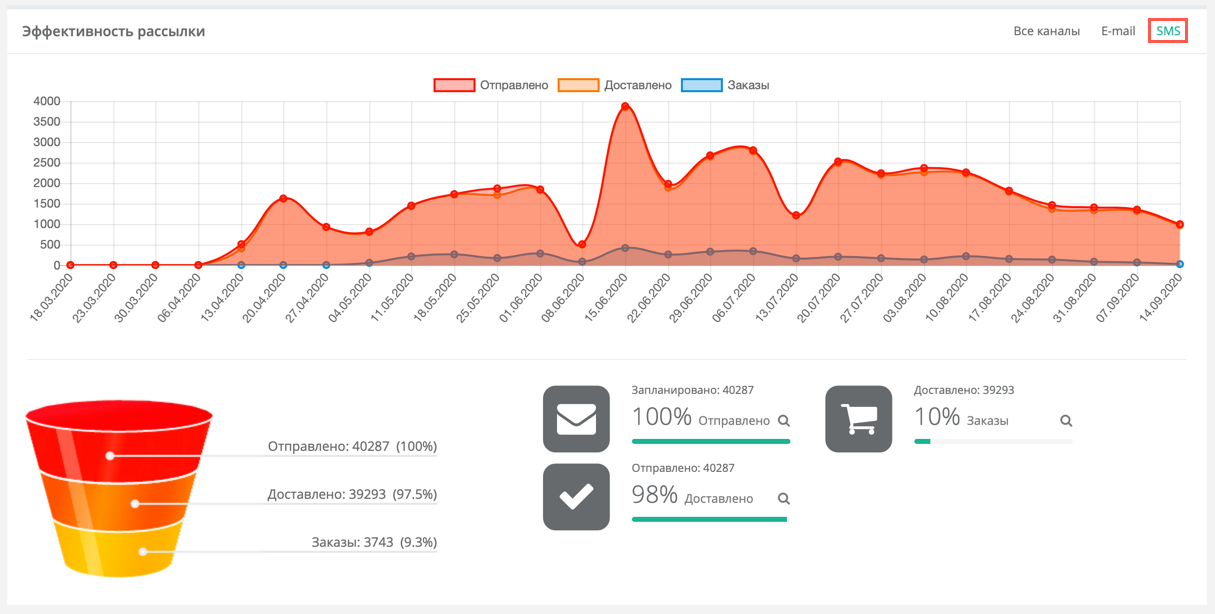3.4. Отчёт по кампании
Если в рамках кампании осуществляется email/SMS/push-рассылка, для нее можно посмотреть отчёт. Для этого перейдите в раздел Кампании в левом навигационном меню, выберите кампанию и нажмите Отчёт.
Отчёт по кампании похож на отчёт по рассылке, но имеет свои особенности. Отчёт по кампании состоит из 5 блоков:
- Заказы;
- Отчёт по группам;
- Открытие писем по часам;
- Эффективность рассылки;
- Продажи продуктов (доступен не всем Партнёрам).
Несколько каналов коммуникации в кампании
В кампании может быть соединено несколько каналов коммуникации. В этом случае можно посмотреть Эффективность рассылки либо по всей кампании, либо только по email/SMS/push.
По умолчанию отображается отчёт по всем каналам рассылки:
Чтобы посмотреть отчёт только по SMS-рассылкам в рамках кампании, нужно кликнуть на иконку SMS:
Отчёт по действию кампании
Если в рамках кампании проводилось несколько рассылок, то можно посмотреть отдельную статистику по каждой из них. Для этого на странице Кампании перейдите в режим редактирования кампании, нажав Изменить:
| Выберите действие отправки email/SMS/push, для которого требуется посмотреть отчёт. Перейдите в режим редактирования этого действия, кликнув на него правой кнопкой мыши и нажав на иконку редактирования. | 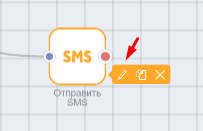 |
Нажмите Посмотреть отчёт в нижней части открывшегося окна. Внешний вид отчёта полностью соответствует отчёту по рассылке. | 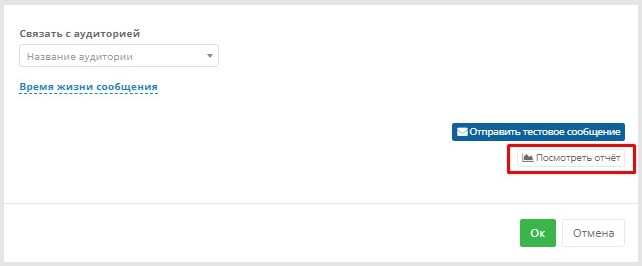 |