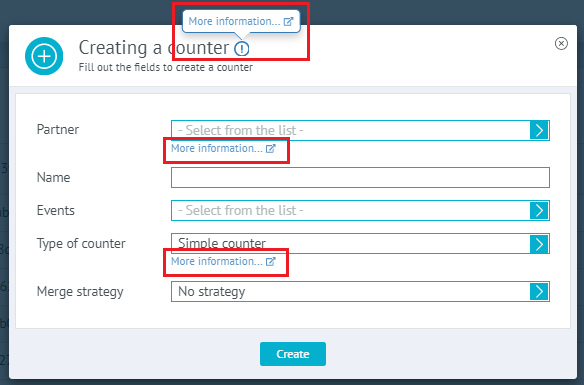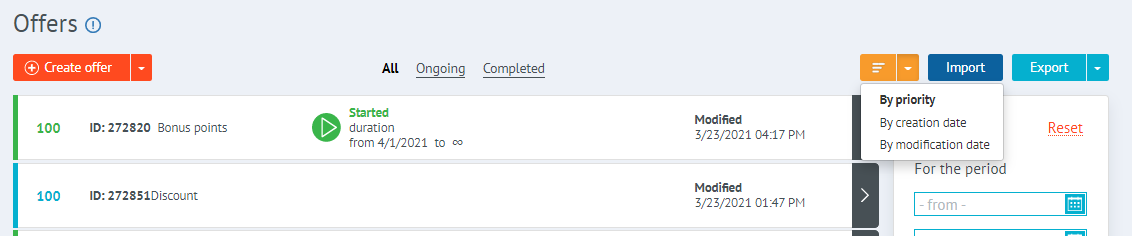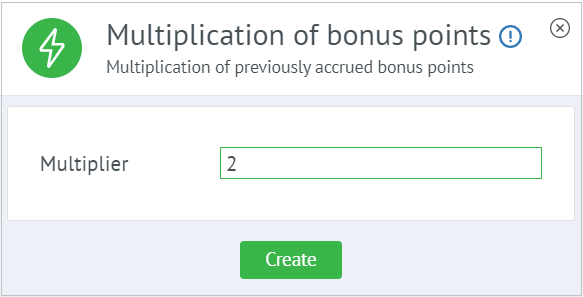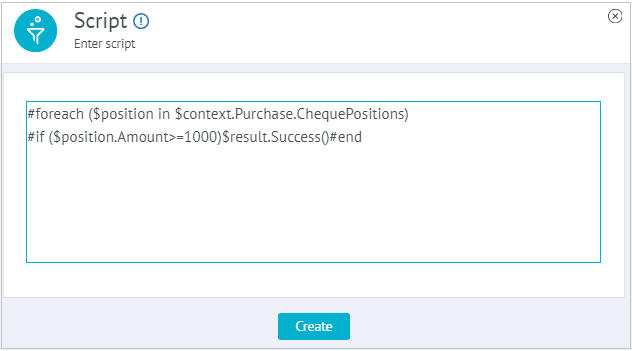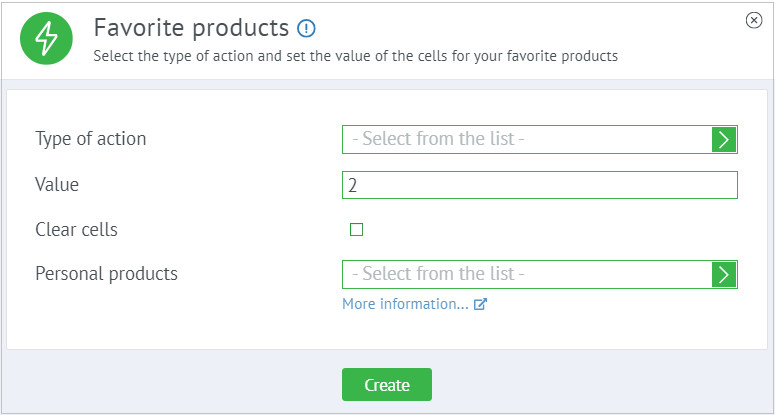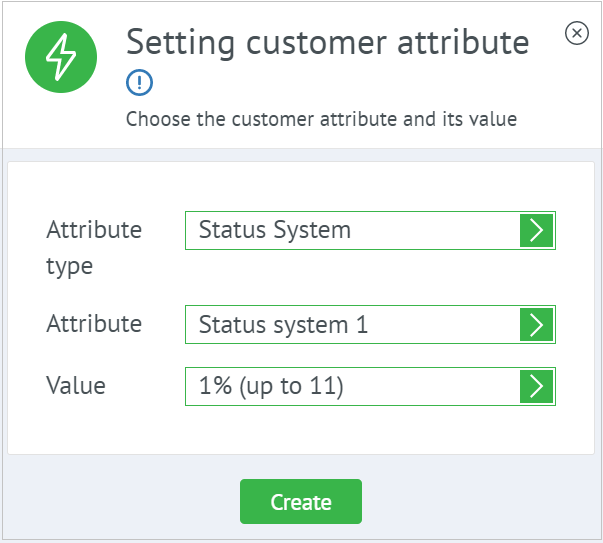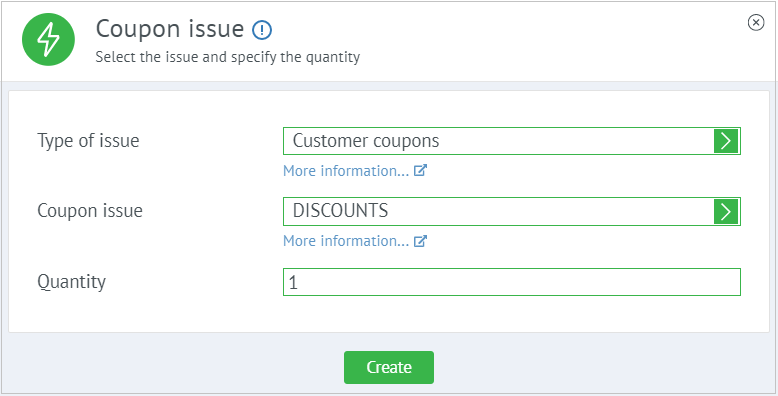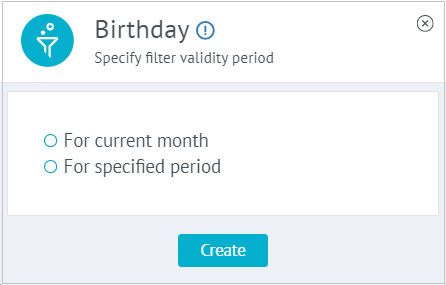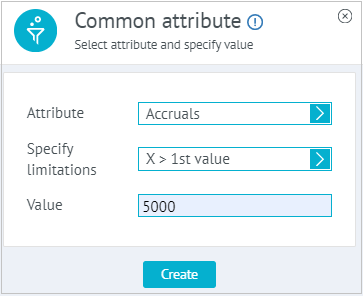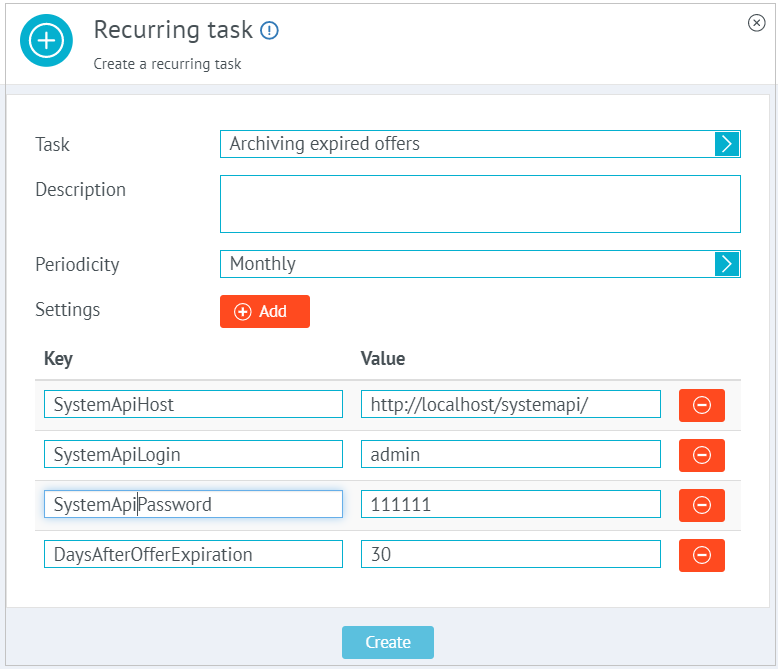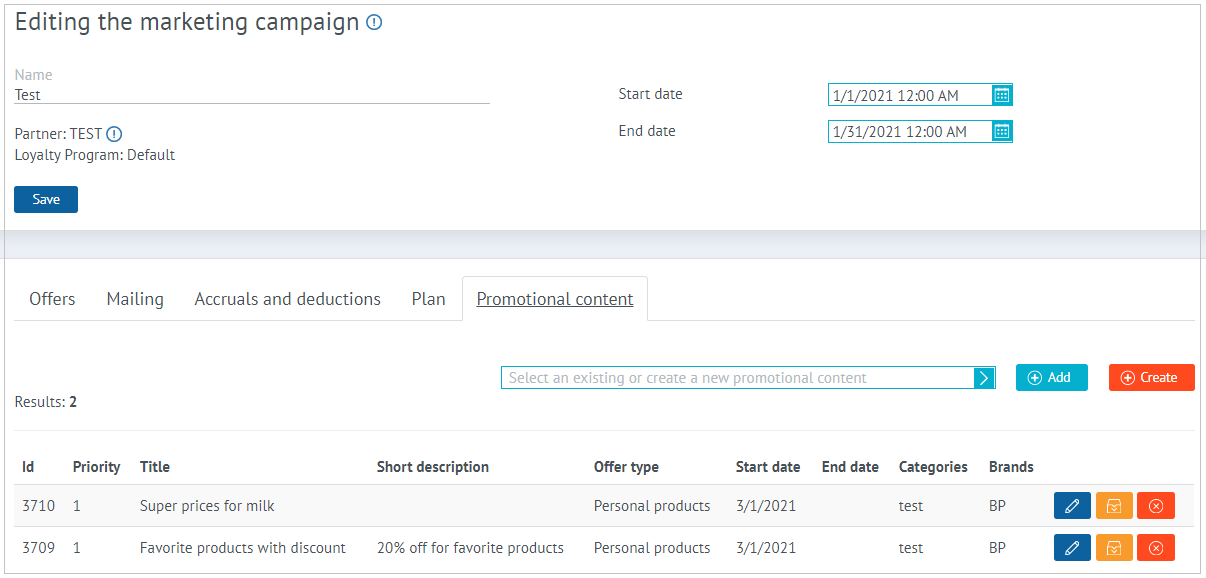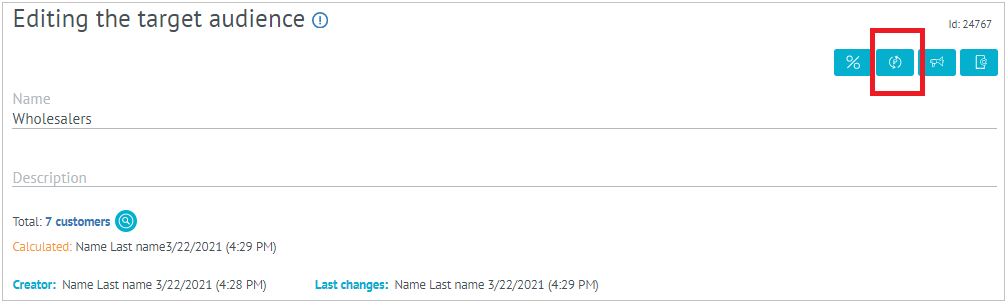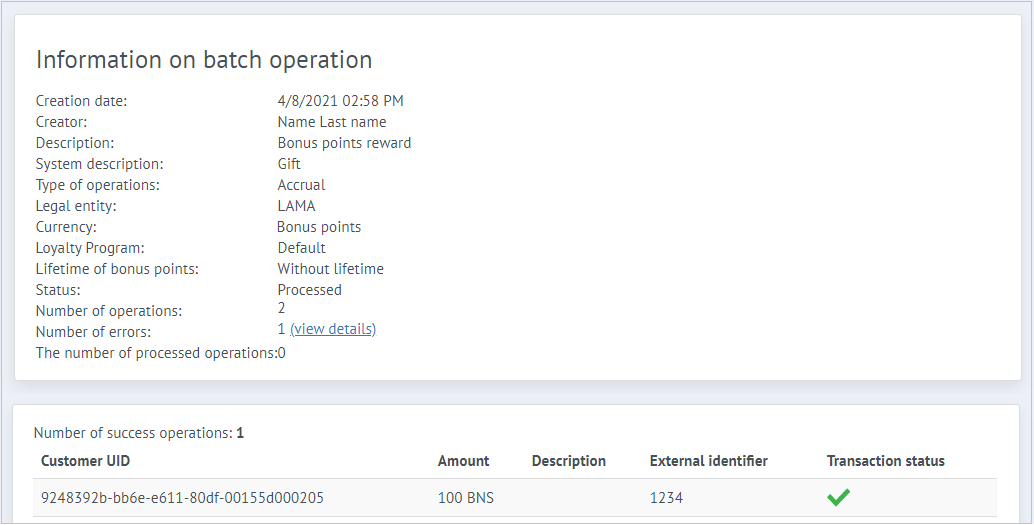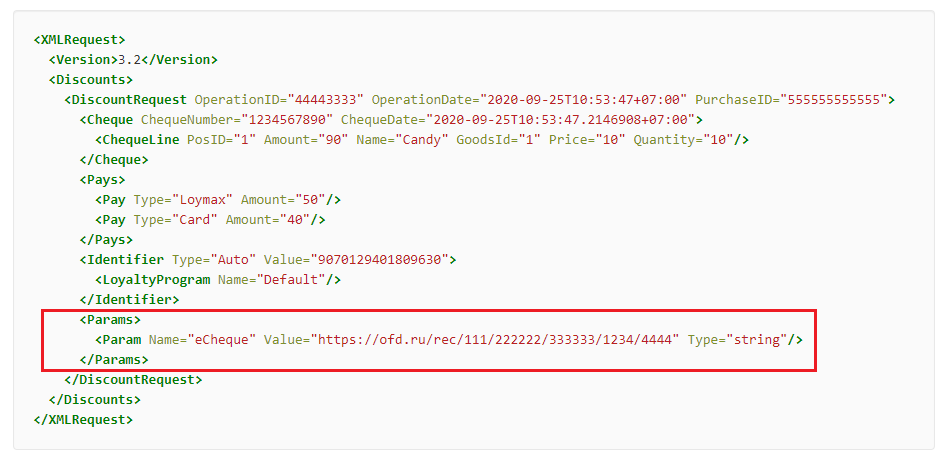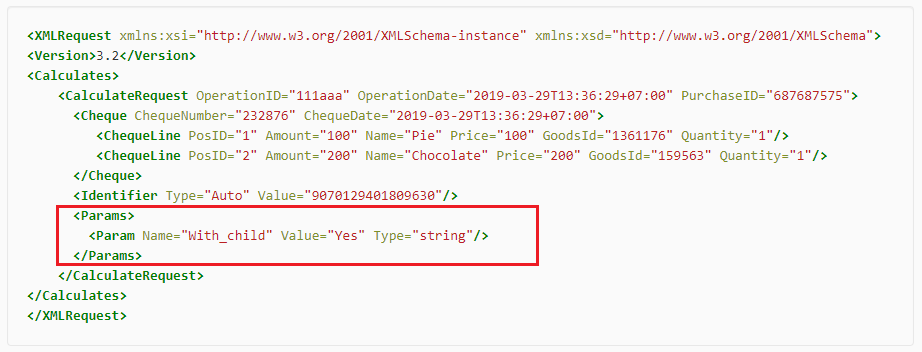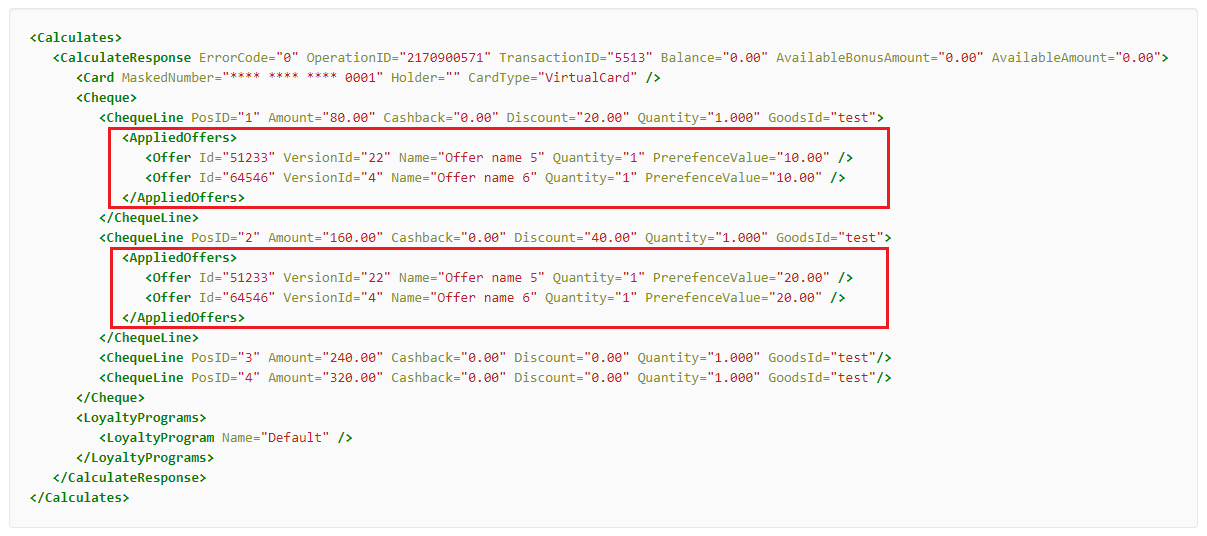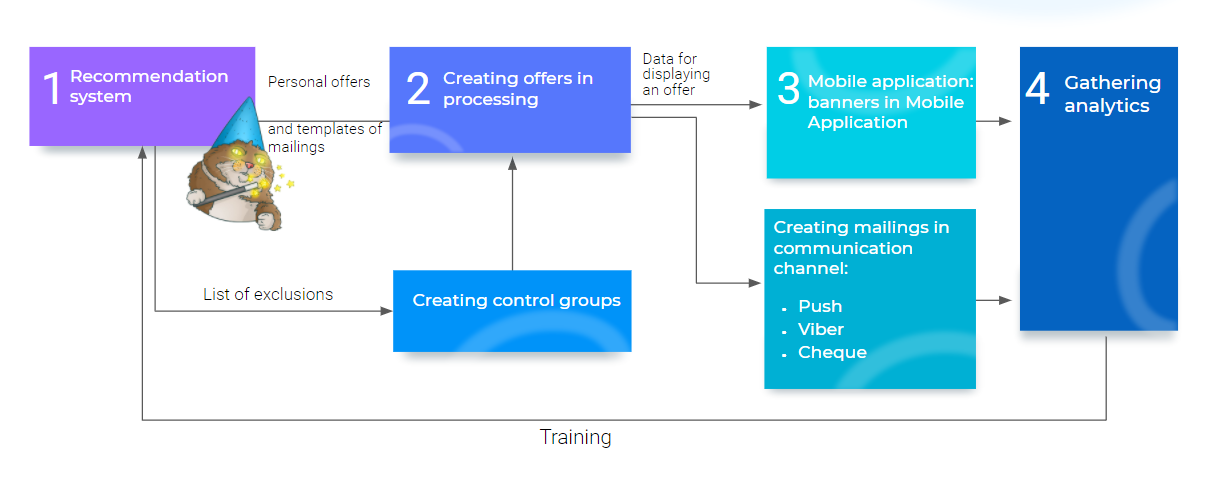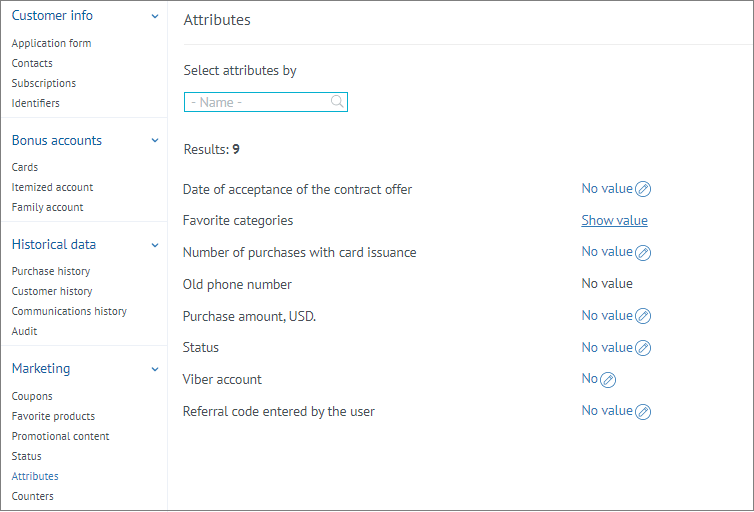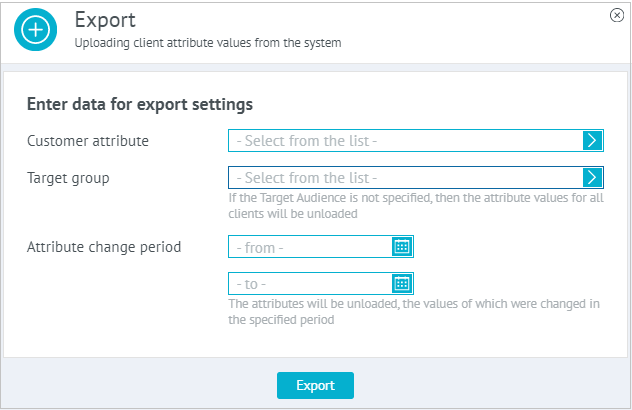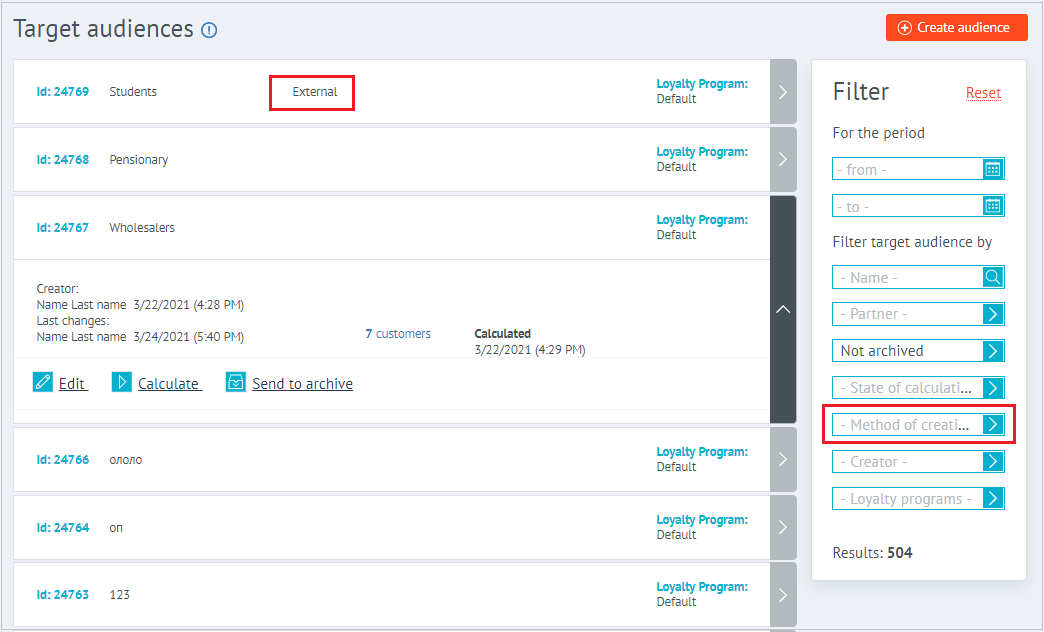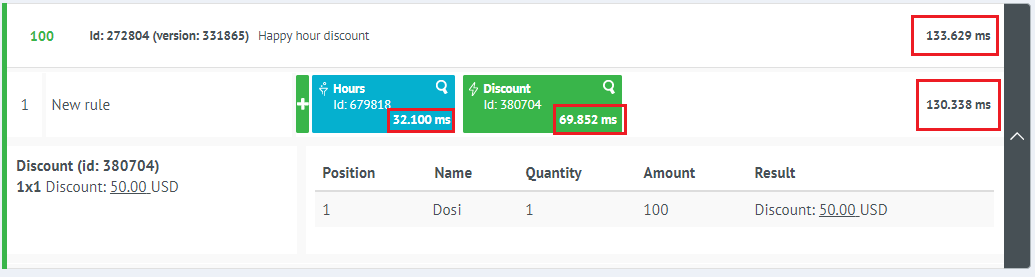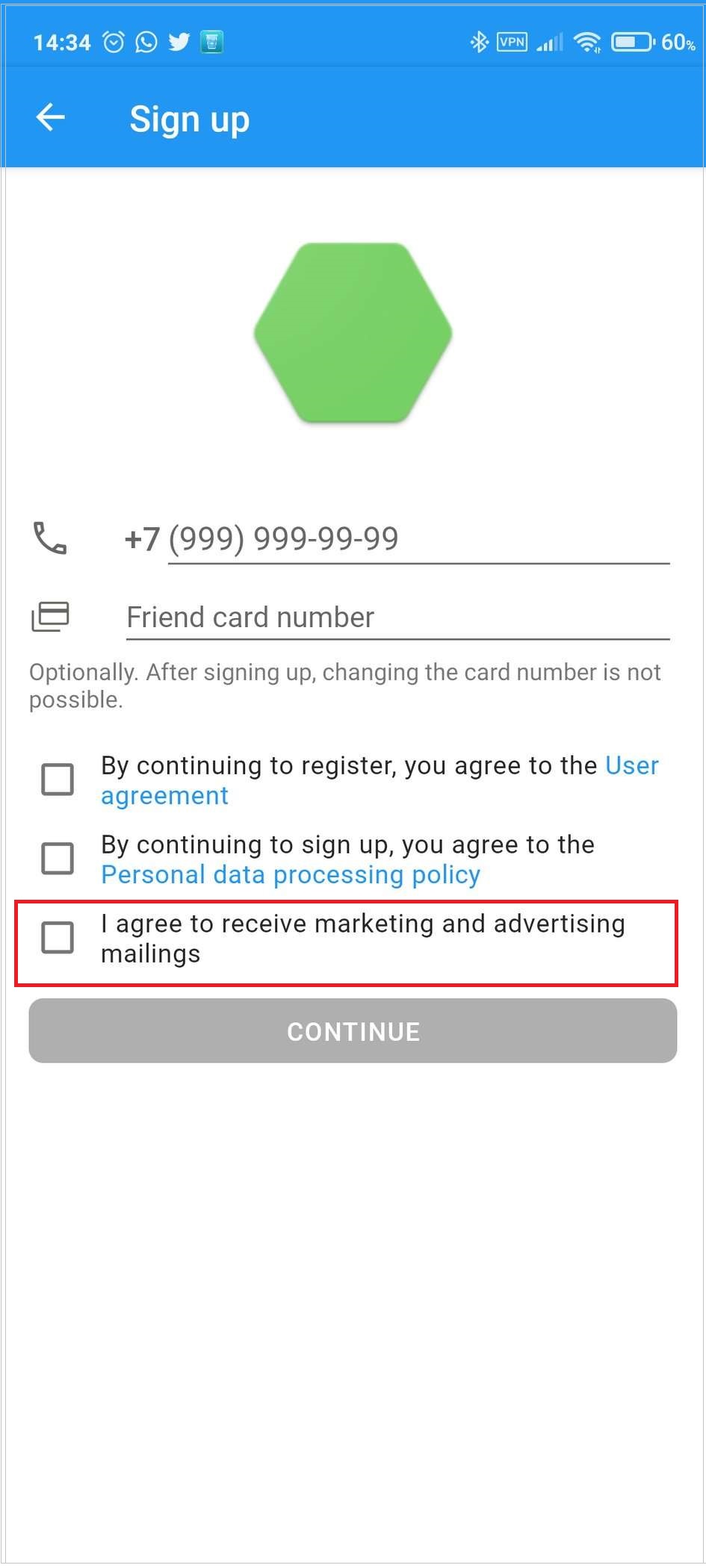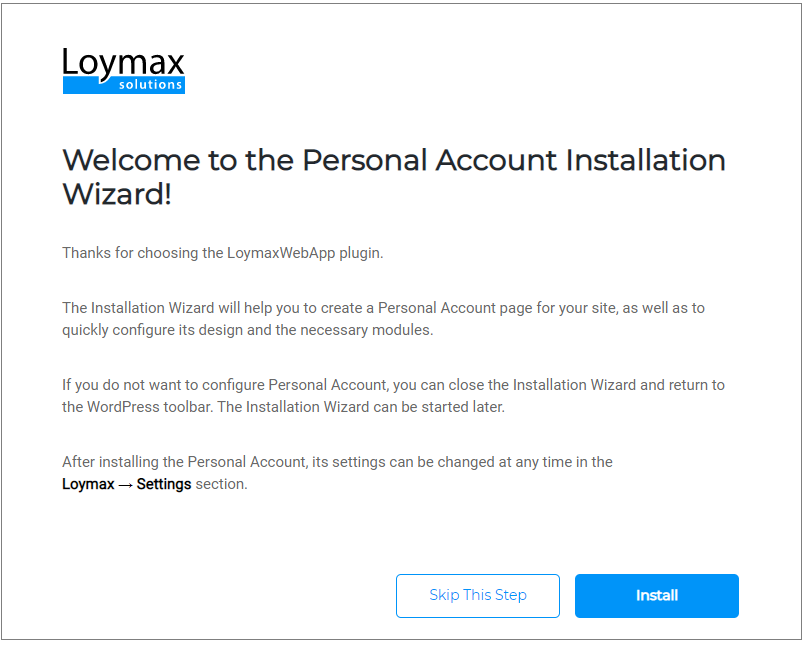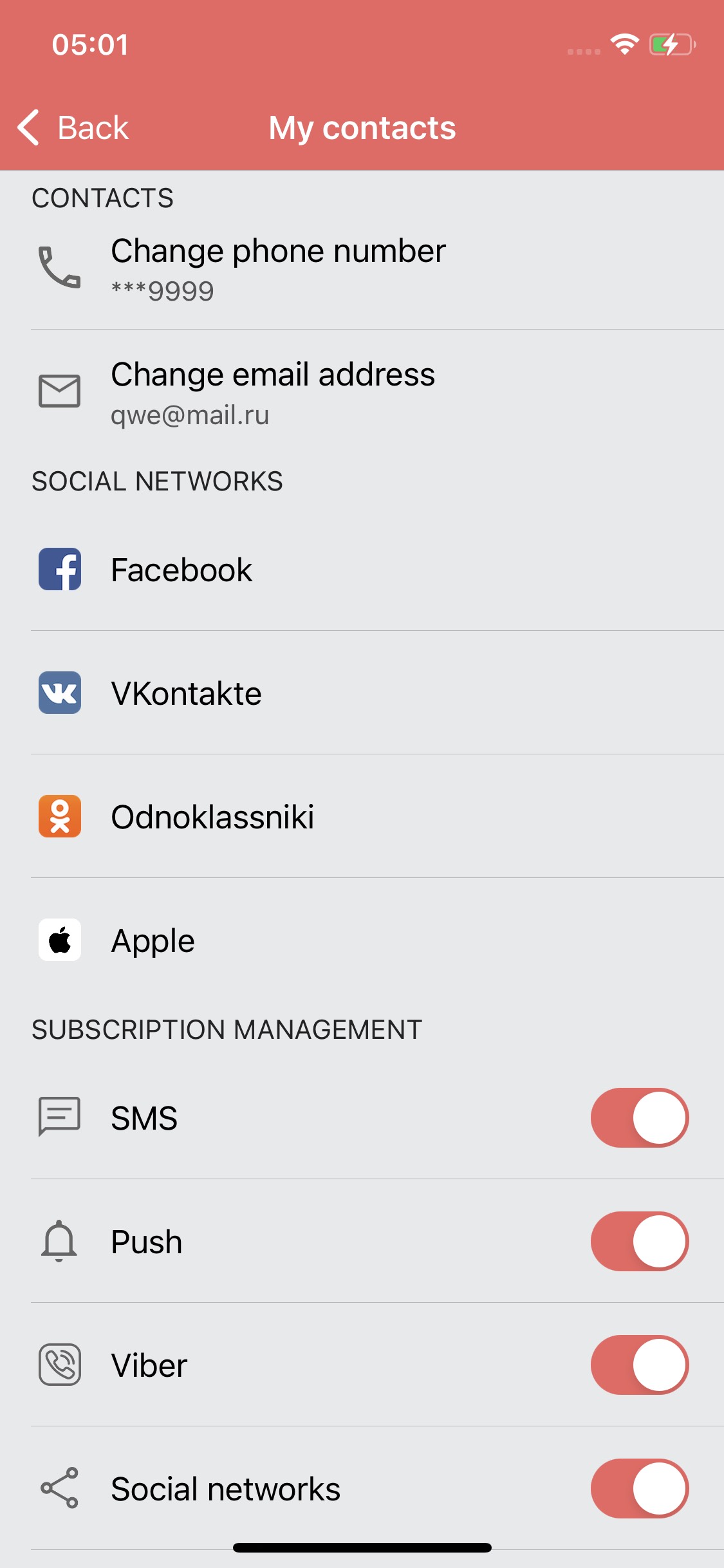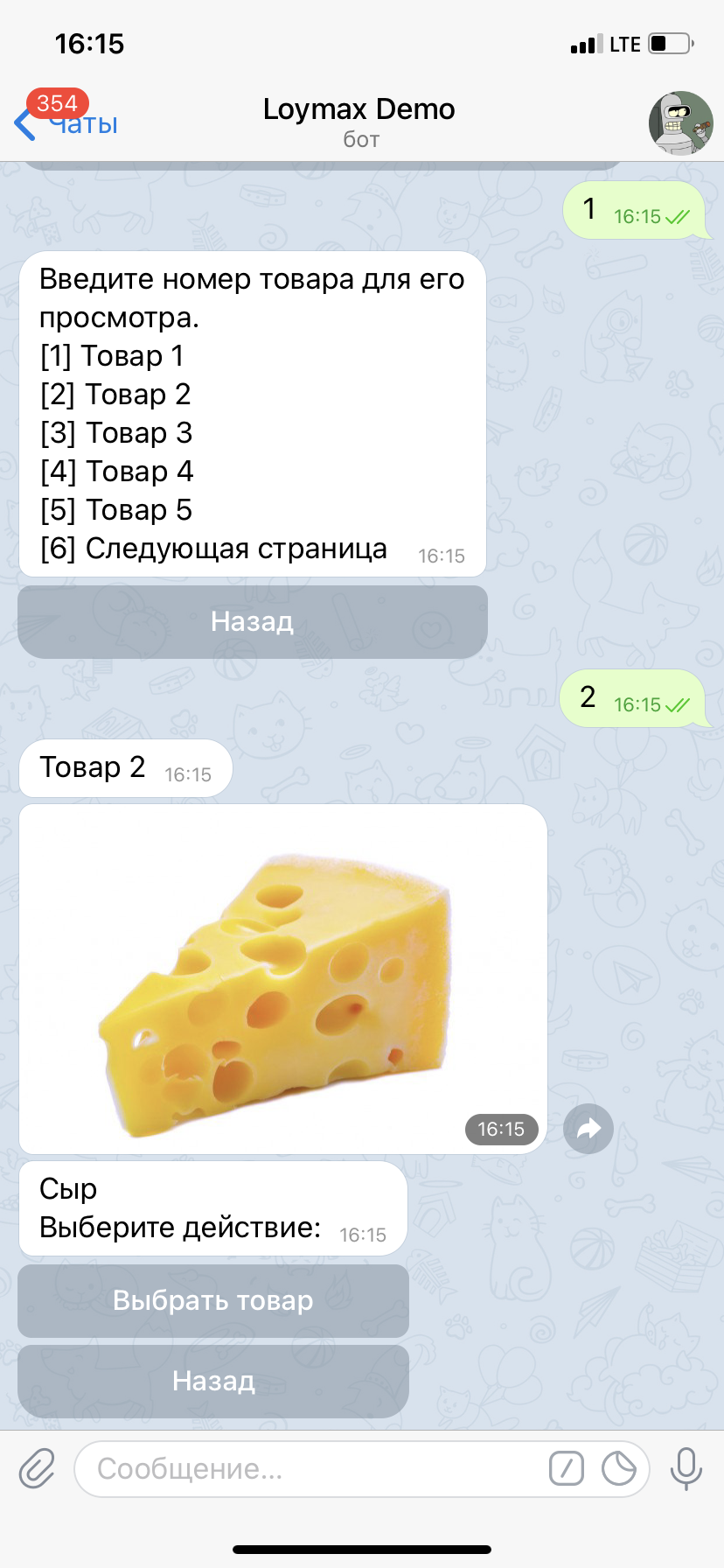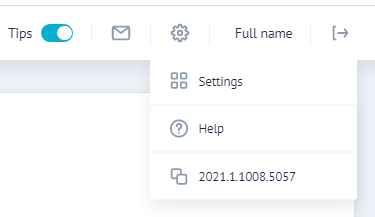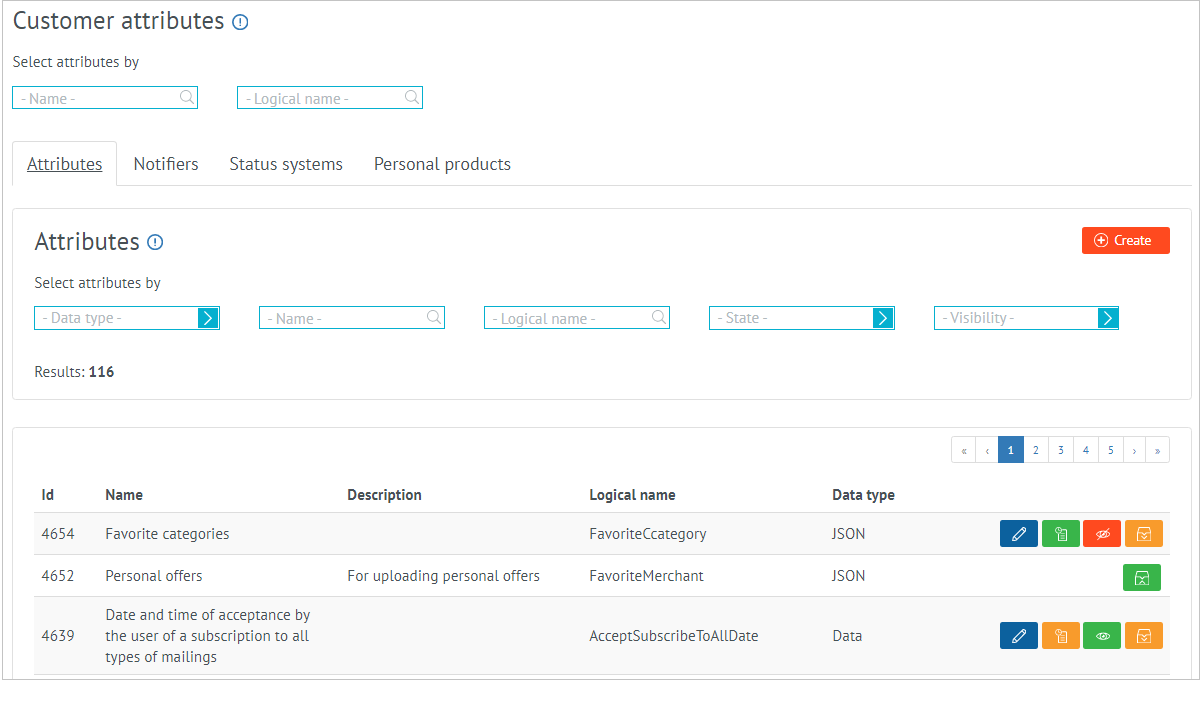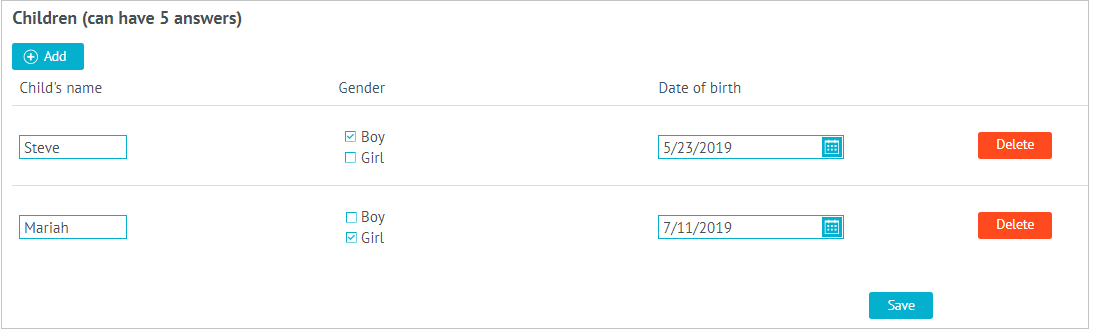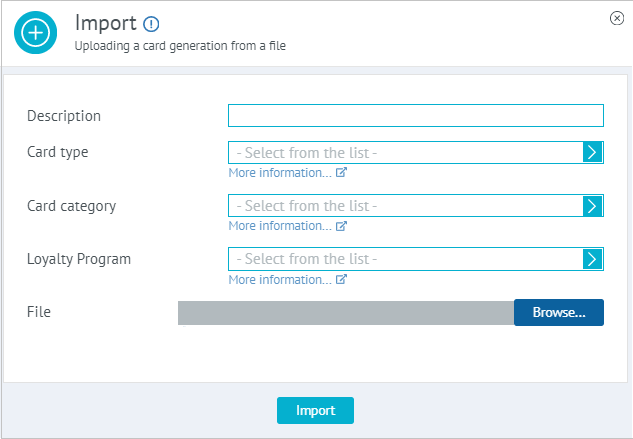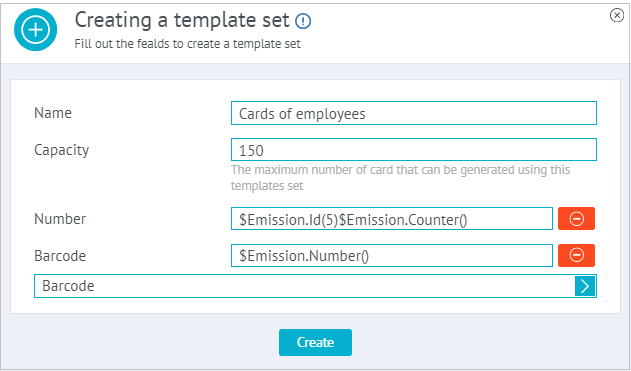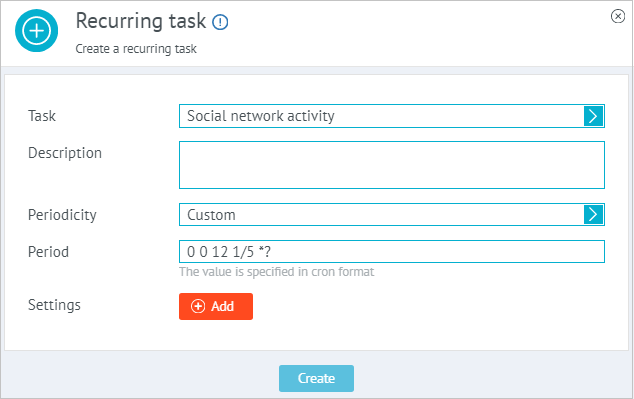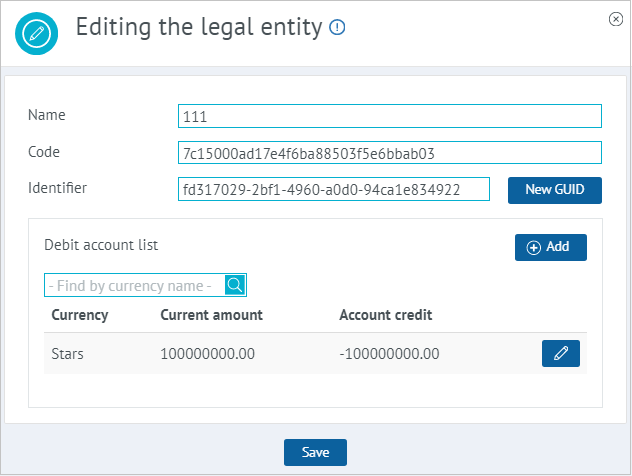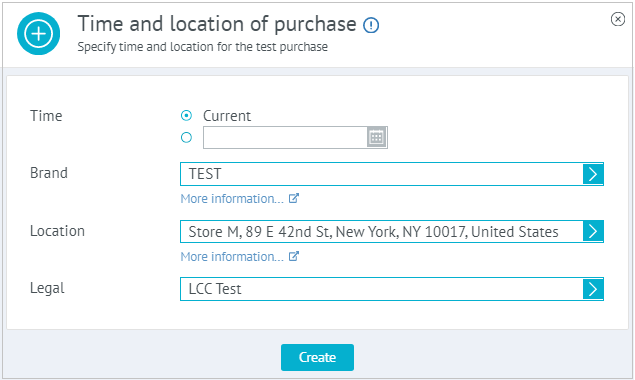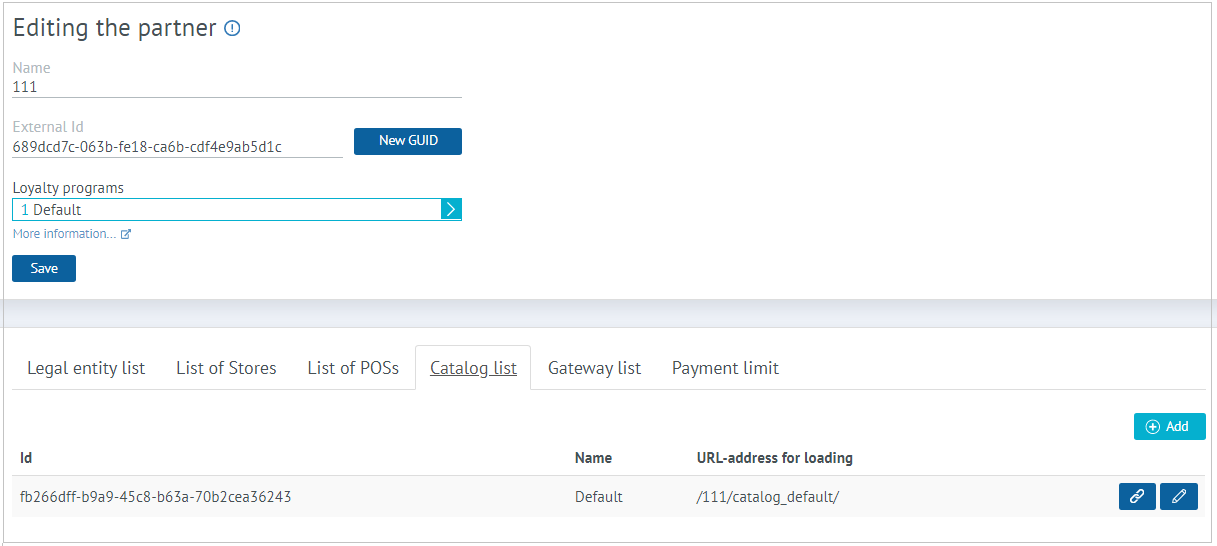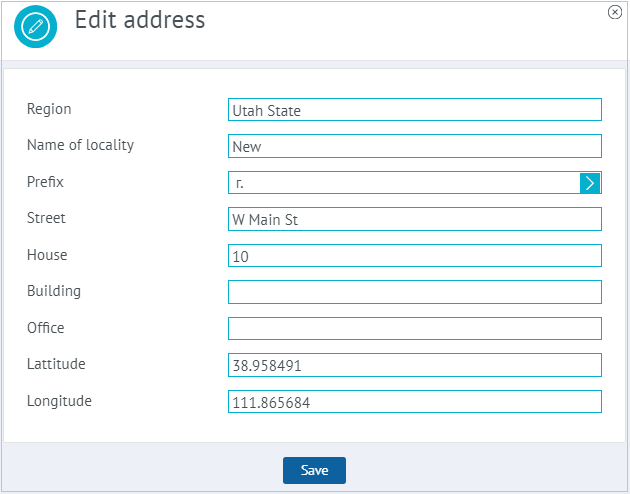Version 2021.1
Read also:
Marketing
Links to the Portal
Links to the Loymax information portal have been added in all sections of the Marketing Management Platform (MMP). Each link leads to a page on a related topic. If it is not clear how one or another section of the MMP works, or what any element on the window means, click on the link next to it to go to the information portal for more details. |
New in Offers
Sorting OffersFor a quick search for the desired offers, the ability to sort by creation date and modification date has been added. Previously, offers were always displayed in descending order of priority. Now, using a special option button in the right upper corner of the offer list, you can select one of three sorting options: By priority, By creation date, By modification date. | |
Multiplication of bonus pointsThe new action enables you to multiply the number of bonus points accrued by other offers. An offer that contains the multiplication of bonus points must have a lower priority than an offer with the accrual of bonus points. The multiplication of bonus points allows you to further encourage the buyer. For example, you can double the accrued bonus points if the LP Member makes a purchase on his birthday. | |
Filtering by scriptThe Script filter was created to accelerate the integration process with the Loymax system. Without implementing new functionality, this filter enables you to configure many different mechanics. In the filter settings window, you need to write a script in the NVelocity template language. The script can contain the values of various variables at which the offer will be triggered. For example, using a filter, you can check the multiplicity of the cheque amount or calculate the sum of the last digits of the card number of the buyer, as well as implement more complex algorithms. | |
Improving the Favorite Products ActionThe Favorite products action is now available for configuring in various events, including non-purchase events:
Thus, it is possible now to reward customers for their activity by adding additional cells of their favorite products. On the other hand, you can delete the added cells if the LP Member does the opposite (for example, leaves a group or deletes activity on a social network). | |
Improving the Setting customer attribute actionThe ability to set an attribute of the customer is added in various events related to customer activity:
For additional activity, the customer can be assigned a certain value of any attribute. In turn, the presence of a certain attribute of a customer may give to the customer the right to additional preferences when shopping, for example. Thus, with the help of attributes, you can motivate customers for additional activity, expand the customer base, and attract new LP Members. | |
Improving the Coupon issue actionCoupon issue is now available in events not related to purchases:
For example, you can issue coupons for special preferences in order to motivate customers for additional activity within Loyalty Program. | |
Improving the Birthday filterNow you can select the validity period as For current month in the Birthday filter. When configuring the offer, now you can set a condition according to which the birthday of the LP Member must be in the current month. For example, you can add additional cells of favorite products if the customer registered in the LP in the month of his/her birth. Besides, it is possible to specify a certain period of the filter validity. By enabling the radio button of the For specified period, you can configure the filter to work directly on the birthday, as well as a few days before and after it. | |
Merging Common Attributes of the CustomerIn the new version of the system, the Customer attribute is not available anymore. For convenience and ease of use, all customer attributes are merged in one Common attribute filter. The visibility of the attributes in this filter is configured using the Admin panel. |
Automatic Offers Archiving
In order to always display only up-to-date mechanics in the list of offers, you can configure a special recurring task to send completed offers to the archive. The task is executed at the specified frequency. Offers that were completed a few days ago are archived. The number of days since the end of the offer is configured in a recurring task. When choosing completed offers for archiving, not only their latest confirmed versions are checked, but also current drafts. So that the offers are being edited are not sent to the archive. |
Promotional Content in Marketing Campaigns
Now you can create new and add previously created promotional content as part of the marketing campaigns. Promotional content can only be related to one marketing campaign. It is not possible to use the same promotional content within different marketing campaigns. At the same time, one marketing campaign can have several promotional contents. All promotional contents are displayed in the separate tab in the marketing campaign viewing window in the MMP. This is very convenient since you can create and edit the promotional content directly in the marketing campaign. |
Accruals and Deductions
Conducting Operations for Target AudienceWhen creating operations for accrual and deduction of bonus points, you can select the target audience for which the operations will be performed. As a result of the execution of the operation, all LP Members included in the selected target audience will be accrued/deducted the specified number of bonus points. In the general list of operations in the Accrual and deduction section, you can use a filter to select operations for a specific target audience. | |
You can also create an accrual/deduction operation from the calculated target audience viewing window. For this we have added a separate button. | |
Exporting errors and processed operationsAs a result of the bonus points accrual/deduction operations, reports are generated in CSV format. The reports can be loaded in the window for viewing information about the group operation. The processed operations report contains information on all successfully completed operations for each LP Member. If errors occurred during operations, they go to a separate file. In the report for each error, the card number is specified, as well as the amount of the operation and the reason for the error. |
Point of Sale Protocol
Digital Cheque
During the purchase process, the cashier fiscalizes the receipt and generates a link to it on its side. This link can be passed in additional parameters of the request of the POS. The functionality of transferring digital cheques is available in the protocol of POS terminal, version 3.0 and higher. If a special offer is configured in the system, a link to the cheque will be sent to the LP Member via SMS or email. Sending digital cheques is required, for example, for online stores. A question about the refusal to print paper cheques can be added to the application form of the LP Member. With certain settings, the POS will receive the value of this parameter and print or not print a paper receipt for this customer. If the paper cheque is not printed, a link to the digital cheque must be sent. Storing links to digital cheques in the system is a configurable option. In order for the parameters with links transferred from the POS to be saved in the database, certain configurations must be configured. Saved links can be displayed in the purchase history of customer services, provided that the required integration is implemented. |
Additional Purchase Attributes
In versions 3.0 and 3.2 of the POS, it is now possible to send additional cheque parameters in the request of POSs. Additional parameters are used to transfer information related to the purchase for processing. Any string or number can be passed as a parameter value. For example, the amount of the purchase discount may depend on the value of the passed parameter. Any request of the POS can contain additional parameters. In this case, the transfer of additional parameters in the request is optional. To save additional purchase parameters transferred from the POS, it is enough to register the names of these parameters in the system settings. The saved values of additional parameters can be displayed in the customer's purchase history both in the internal modules of the system and in external customer services. |
List of Triggered Offers
When the special setting of the POS is enabled, in response to processing to a request of the POS, information about offers have been triggered on this request is added. For example, you can see which offers were triggered when calculating a direct discount, deducting or accruing bonus points for each line of the cheque. Information about each offer contains its id, name, version number, the quantity of products from the position for which preferences were calculated, as well as the amount of preferences. This information can be processed on the side of the POS. For example, displayed on the screen of a cashier or transferred for processing to other systems. When using the Loymax Lite module offline, information about offers is also returned to the POS if the corresponding setting of the POS is enabled. In this case, for each position of the cheque, you can see the names of the triggered offers. |
Personal Offers (ML)
To create relevant personal offers, you need to analyze personal information about customers and their purchase history. It takes time to do it manually. It is much more effective to teach this to a system that can quickly process large amounts of information. The first trial version of the recommendation system has been implemented in Loymax as part of the ML (Machine Learning) project. Based on the analytics of personal data and a certain algorithm, the system generates personal offers for each customer. The system also determines the optimal communication channel through which the personal offer will be transmitted to the customer.
At the moment, the Loymax ML project has been launched and is being tested on several partners. We expect successful results in order to continue the development and further introduction of the new product.
CRM
Customer Section
The Users section has been converted into two separate sections. One contains information about the LP Members registered in the system. This section is called Customers and is available in CRM. The Users section has been moved to the Admin panel. It contains the credentials of the MMP users.
Customer Profile Enrichment
New sections and information have been added to the customer profile.
In the Customer history section of the Historical data block, in addition to the list of operations, the general statistics on the account are now displayed. A special data block includes the total amount of purchases, the number of bonus points for accruals and deductions within purchases for the selected period of time. The same information is available in the customer profile in the Call Center, Personal Account, and in the Mobile Application.
New sections have been added to the Marketing block:
|
Now you can view the history of status changes of the LP Member in the Status section. If the settings of the status system are configured for saving the history of changes, then in the customer profile in a special window you can see all the status values assigned to the LP Member in different periods of time.
Uploading Customer Attributes
Export of attribute values is available in the Customer section. Uploading is carried out up to the specified attribute. In addition, the sample can be limited to a specific target audience and the time period in which the attribute value was changed. If no restrictions are specified, then attribute values for all customers will be uploaded. The resulting file contains a list of unique customer IDs with the value of the specified attribute and the date that the value was set. |
Importing Target Audience
The new version of the system provides uploading target audiences from external sources. A file generated in an external system must contain a list of customer identifiers of a certain type (phone number, email address, card number or unique identifier). The prepared data is imported into the target audience created in advance for this purpose. During upload, new data can be added to existing data or the target audience can be completely overwritten. Also, errors can be ignored during loading so that only valid data is loaded. Creating a target audience for import, configuring the loading process and directly importing data are carried out using special methods of the System API.
After importing the data, the target audience becomes calculated and can be used when configuring offers, mailings, and promotional content. Imported target audiences are marked in the MMP with the External attribute. Only imported target audiences can be selected using a custom filter. Target audiences created for importing data cannot be edited in the MMP interface. Such target audiences in the MMP can only be viewed or sent to the archive. You can also change the composition of the imported target audience only using a special import method. |
Business Activities
Now the processing time of offers is displayed in the Business activity, as well as separate filters and actions in them. Processing time is displayed in milliseconds for both triggered and non-triggered offers. | |
The display of the processing time of operations has also been arranged. It is displayed taking into account the time zone of the LP Member. For operations in which the LP Member ID is not transmitted, the time is displayed in accordance with the time zone specified in the InstanceTimeZone configuration. |
New on Client Services
Unified Authorization Service
The authorization process for all external client services is now performed through a single authorization service. Neither customers nor partners will notice this in Personal Account on websites, in Mobile Applications, and online stores. But in terms of security, this is a significant change.
Now automatic call forwarding to the new service is configured. But in the next version, the automatic call forwarding will be disabled. On the side of online stores, you will need to change the OAuth authorization settings.
Subscription Management within Registration
Now, when registering in the Loyalty Program, the customer can decide whether he/she wants to subscribe to the mailings. This feature is implemented in the Mobile Application, as well as when registering through the Call Center Agent. At the same time, depending on the settings, obtaining the customer's consent to mailings may be required or not to continue registration. If obtaining consent is optional, and the customer does not agree to the mailings, the customer will not receive advertising, but will receive important system information (about deduction of bonus points, blocking an account, confirmation codes, etc.). Managing the subscriptions of the registered LP Member is still available in the Personal Account on the website, in the Mobile Application, as well as through the Call Center Agent. |
Depersonalization of Error Texts
The system, in response to the transmitted incorrect data in requests related to personal data of customers, returns errors with impersonal wording. For example, when trying to register in the Loyalty Program using an existing phone number, an error is displayed Check the correctness of the entered data. This formulation does not specify the source of the error. This allows you to reduce the likelihood of gaining access to confidential customer data by brute-force card numbers, phone numbers and confirmation codes. At the moment, anonymized wording of errors is used in such processes as registration and authorization in the Loyalty Program, linking and replacing reward cards, resetting the password from the Personal Account, and changing the phone number or email. |
Convenient Configuration of the Plugin of the Personal Account
A special installation wizard has been created for quick and easy configuration of the LoymaxWebApp Personal Account WordPress plugin. After activating the plugin, run the installation wizard and follow its instructions. In just five steps, it will help you customize the theme, the necessary sections, optimal configurations, connect the API and specify the name of the section of your Personal Account. When connecting a Personal Account with standard options, configuring the plugin will take no more than 10 minutes. In addition, all settings of the Personal Account can always be changed in the WordPress admin panel. |
Authorization by AppleID in Mobile Application
The Mobile Application has the ability to authorize using an Apple ID account. The Apple ID account (the one through which you use iCloud, App Store, and Apple Music) replaces your login and password at the same time. When you log in to the application, confirm your Apple ID with a password. You can also use fingerprint or face scanning if your device supports this. Your Apple ID will be linked to your Loyalty Program account. The next time you log in, you no longer need to verify your Apple ID. Thus, you do not have to remember your credentials to log into the Loyalty Program Mobile Application. |
Favorite Products in Chatbot
In the Chatbot, it is possible now to view and select your favorite products. The Chatbot will offer you to choose your favorite products from a specific list or by searching by name, as well as the chatbot will show what products have already been selected, and how many more products you can select to receive special preferences on them. |
Integration with External Services
Now there is the ability to exchange customer data with external processing. The exchange is carried out by transferring files through an SFTP server.

Simulation of Purchases
Files with information about purchases made at POS terminals of Set Retail 10 are sent to the SFTP server from an external system. With the help of a special plugin, these purchases are processed using the Loymax protocol of POS terminal. Data on external purchases is saved in the system. Information about the processing results is sent back to the SFTP server.
Uploading Accumulation Amounts and Statuses
Loymax periodically calculates customer statuses based on their purchases. Information about the updated statuses of customers and the amounts of accumulated bonus points is uploaded to a separate file on the SFTP server. External processing processes this information and can use it to correctly calculate preferences.
Improvement Integration with Set Retail 10
Registration at Point of Sale
The ability to register a card at the POS with Set Retail 10 has been implemented. To register a card, the Loymax Public API address must be specified in the settings of POS. The credentials for the service are used the same as for cash operations.
For the registration to work, in response to the balance request, the POS must return in the message to the cheque a line in the NeedRegistration:1 format.
Gift Certificates
The features for working with Loymax gift certificates have been added. To be able to pay for products with a gift certificate, you need to add a new type of payment to the templates of POS. Return of products paid for with a certificate is carried out in cash.
Markdown in the Cheque
When configuring a message for a cheque, the ability to control the size and style of the font has been implemented. With the help of special characters markdown-markup, you can make the font smaller or larger than usual, print the text on the cheque in italics or bold. The style and size of the text are set in the action when configuring a message for a cheque.
Localization
The process of MMP localization has been completed. You can now switch the interface to and from English using a custom user profile setting. Localization affects not only the external interface of the system but also the internal data stored in the database, as well as all plugins and modules. At the same time, translations are stored in separate files in YAML, which allows you to quickly connect other languages. |
Administrative Tools
Improvement of Customer Attributes
Customer attributes, which were previously configured separately for each partner, are now merged with common attributes. You can create, edit and manage common attributes as before in the Attributes section of the Admin Panel. For example, you can control the visibility of attributes in the Common attribute filter and in the customer profile, enable or disable the recording of the history of attribute changes, send attributes to the archive or restore them. The System attributes tab is missing in the Attributes section in the new version of the system. |
Questions with Complex Answers in the Application Form
In the designer of the application form, the ability to add a group of questions has been added, which implies several answers with a set of data. For example, to add information about children, you need to specify the name, gender and age for each child. In this case, there may be several children, and how many is unknown in advance. When creating such a group of questions in the designer of the application form, it is necessary to indicate the maximum number of answers that the customer can add in this group. |
Importing Card Generation
When creating a new card generation, you can upload data from the previously prepared file. Imported CSV file (UTF-8 encoding) must contain line by line the information about uploaded cards:
|
Creating Sets of Number Templates
Each reward card can have several identifiers: number, barcode, QR code, and three magnetic tracks. Previously, the template could only be set for the card number. Now you can create a whole set of IDs with templates for each of them. A set of templates can contain any combination of identifiers, but at least one must be specified. Also, the set of templates limits the number of cards that will be issued with a given set of identifiers. This limitation is called the set capacity. Template sets are currently used in card generations and gift certificates. One of the next versions of the system will also implement the use of sets of number templates when creating coupon generations. |
Configuring the Start Time of Regular Tasks
In recurring tasks, You can now set the start time in Cron format. This enables you to set completely arbitrary time values for the start of recurring tasks. For example, a recurring task might start at 12:00 noon every five days every month, starting on the first day of the month. To do this, it is enough to specify an arbitrary period in the Cron format - 0 0 12 1/5 *? in the settings of a regular task. |
Automation when Creating Partners
In the new version of the system, some processes with adding a new partner have been automated.
Automatic Brand and Legal Entity CreationWhen creating a new partner, you can immediately create a new brand and a legal entity related to it. In this case, the created brand becomes available in the general list of brands and can be edited. The legal entity is created in the list of legal entities in the partner profile. Each partner must have at least one legal entity. Therefore, if the partner has only one legal entity, it is impossible to send it to the archive. You can also create a new brand when adding a store of the partner. All brands and legal entities can still be created and edited without reference to the process of creating a new partner. | |
Debit Point of Sale ExclusionWhen creating a legal entity, the debit account is automatically added as bonus points with the current value 100 000 000.00, and minimum value - 100 000 000.00. The debit account is now directly bonded to a legal entity, rather than a store and POS as it used to be. Therefore, operations for the accrual and deduction of bonus points are now carried out with the account of a legal entity, and not with the account of POS. In the partner's legal entity edit window, you can edit the default account and add other debit accounts in any virtual currencies. | |
Automatic Creation of a Test Point of Sale for a StoreTo make test purchases, you no longer need to manually create a test POS for a partner. It is created automatically when you create the first test purchase for the selected Brand, Store, and Legal entity. The automatically created test POS works according to the 3.2 protocol. Operations are conducted in the POS currency set in the system by default. | |
Automatic Generation of Links for Uploading the Product CatalogWhen a new partner is created, an address for uploading the product catalog with the name Default is automatically created. This catalog is displayed on the partner card in the Catalog list tab. Here you can add other directories or change the default directory. When a new directory is created, the URL for uploading it, as well as the login and password for accessing the loader will be generated automatically. The link to the catalog loader is available via a special button for each catalog in the list. Any data of any partner directory can be changed by editing. | |
Configuring the Point of Sale AddressWhen configuring the store address, now it is possible to specify the Region of its location. If the required Region or Settlement is absent in the directories loaded into the system, they can be entered manually. In addition, you can select a Prefix to indicate the type of settlement. |