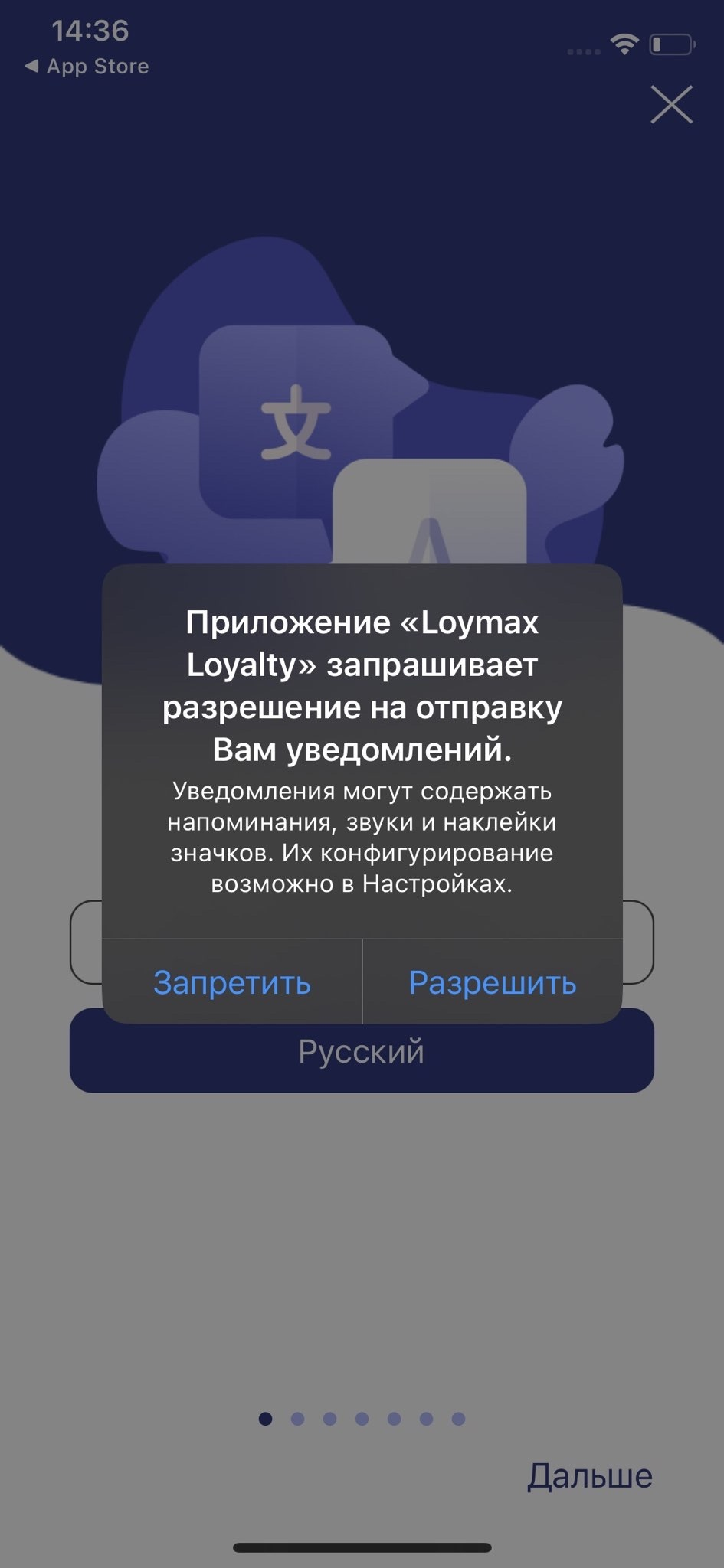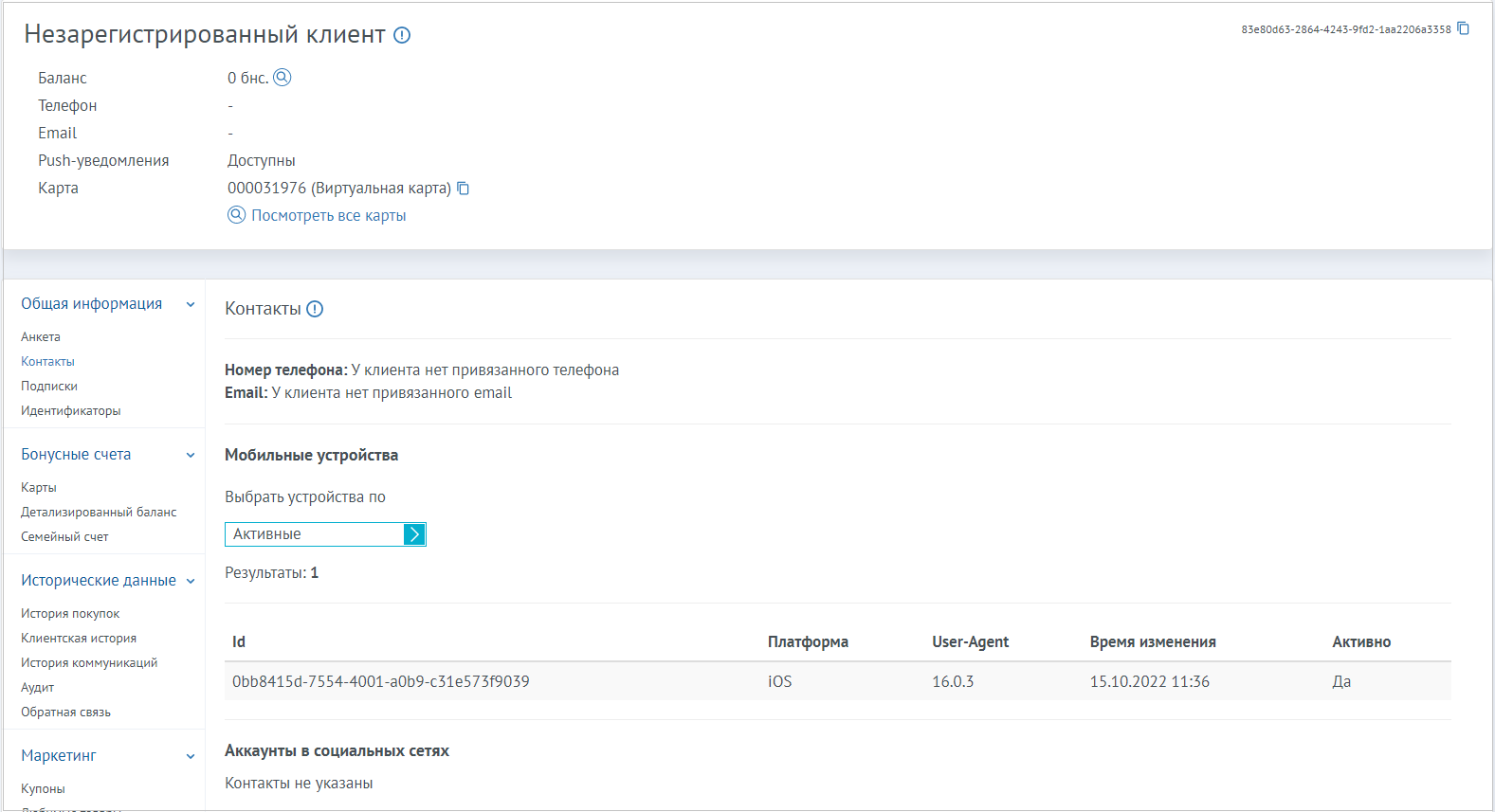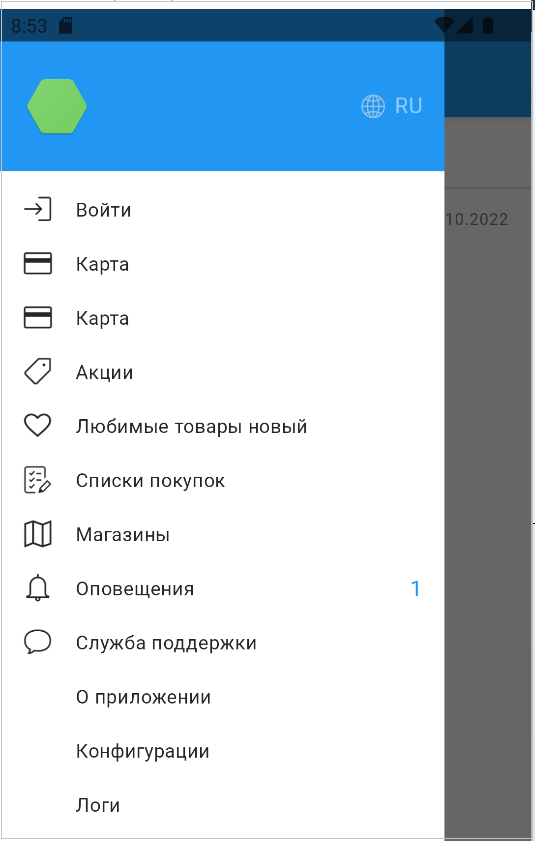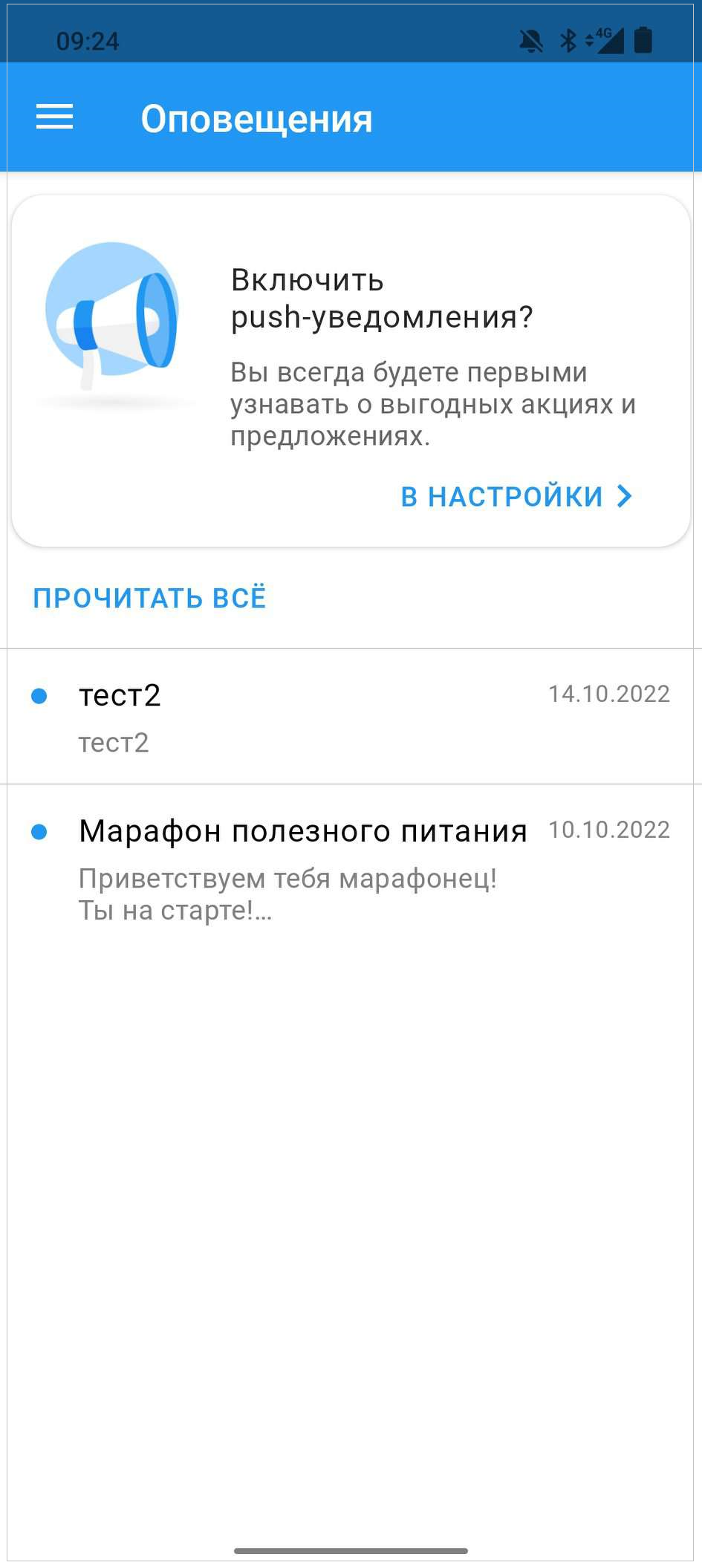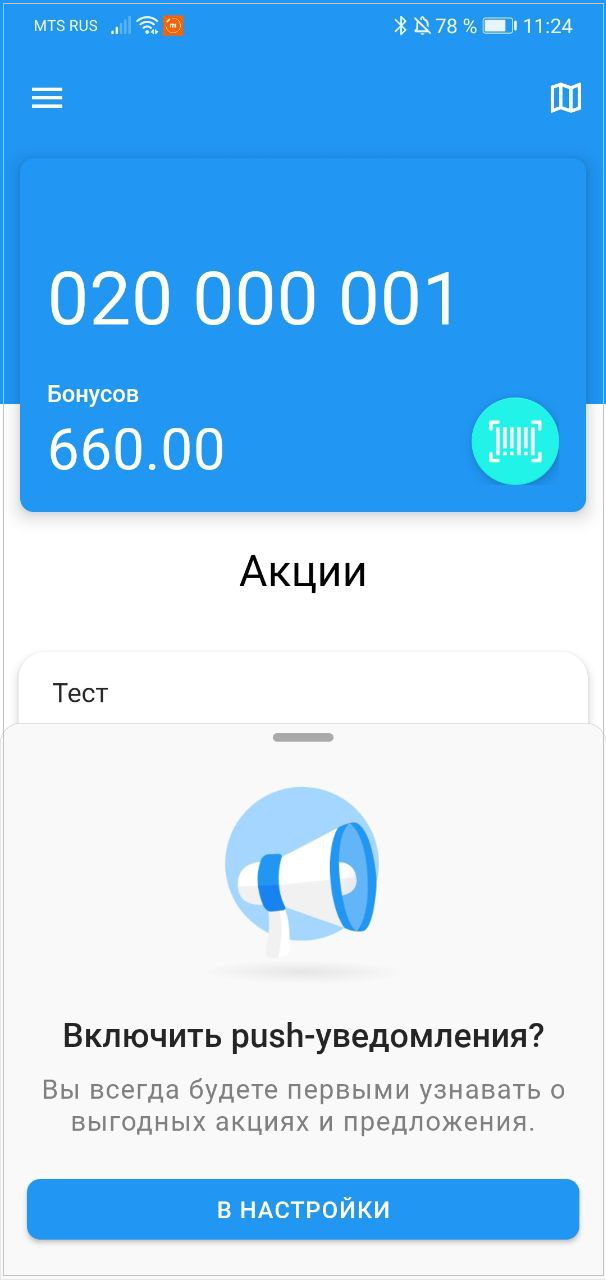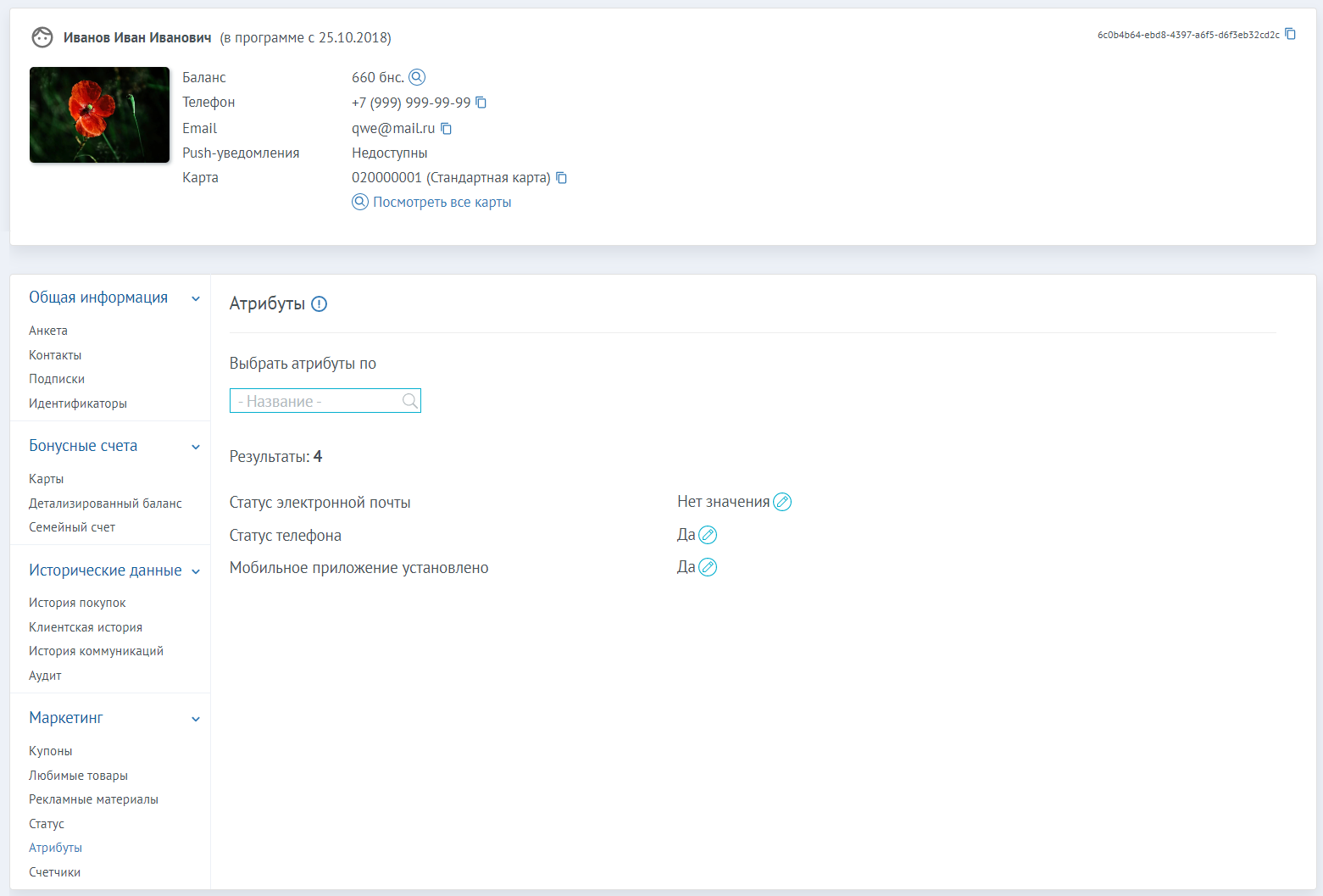Members of the Loyalty Program and unregistered customers can install the Loyalty Program Mobile Application on their mobile devices. Linking a mobile device to a customer's profile is done differently in the Loymax system depending on whether the customer is registered in the Loyalty Program or not.
Below are the scripts in Typical Mobile Application for a registered LP Member and for unregistered client> who has not yet completed the Loyalty Program (LP) registration process.
Binding of a mobile device for a registered Loyalty Program Member
- The LP Member downloads the Mobile App from the Apple Store or Google Play and installs it.
- When you open an Mobile App for the first time, the anonymous client registration method is launched.
- For Members with phones on Android 13 or higher or iOS, the first time you start the application, a dialog box appears asking you to allow push notifications (screenshot to the right).
- If a Member with a phone on Android 13 or higher or iOS platform allows push notifications to be sent to him, a request is sent to device registration in the mailing service For Members with Android version 12 and lower the method works automatically.
- Member LP authorizes via a mobile device.
- As a result of Device registration in the mailing service, an active mobile device is bound to the LP Member. There can be several devices. Information about all LP Member's devices that have MMP installed is displayed in Client Card in Contacts.
Step of consent to mailings received from the LP Member during registration, configurable. Depending on configuration settings> in the AWM, the mailing consent step may or may not be displayed during registration, be required/not required to complete registration. Binding of a mobile device to an unregistered client- The client downloads the Mobile App from the Apple Store or Google Play and installs it.
- When the client opens the MF for the first time, the anonymous client registration method is launched. A new Client_file appears in the MMP. The client is displayed as unregistered client in the Client Card. Depending on settings> an unregistered (anonymous) client can be given a virtual card, which can be used to make purchases in the store to get discounts and bonuses. Writing off bonuses on such a card is also configurable: it can be available or prohibited.
- Customers with phones on Android 13 or higher or iOS platforms get a dialog box asking to allow push notifications (screenshot above) the first time they start the application.
- If a client with a phone on Android 13 or higher or iOS platform allows to send push notifications to it, then the device registration in the mailing service. For clients with Android version 12 and lower the method is triggered automatically. For customers with phones on Android 12 and below, there is no modal window on first startup.
|
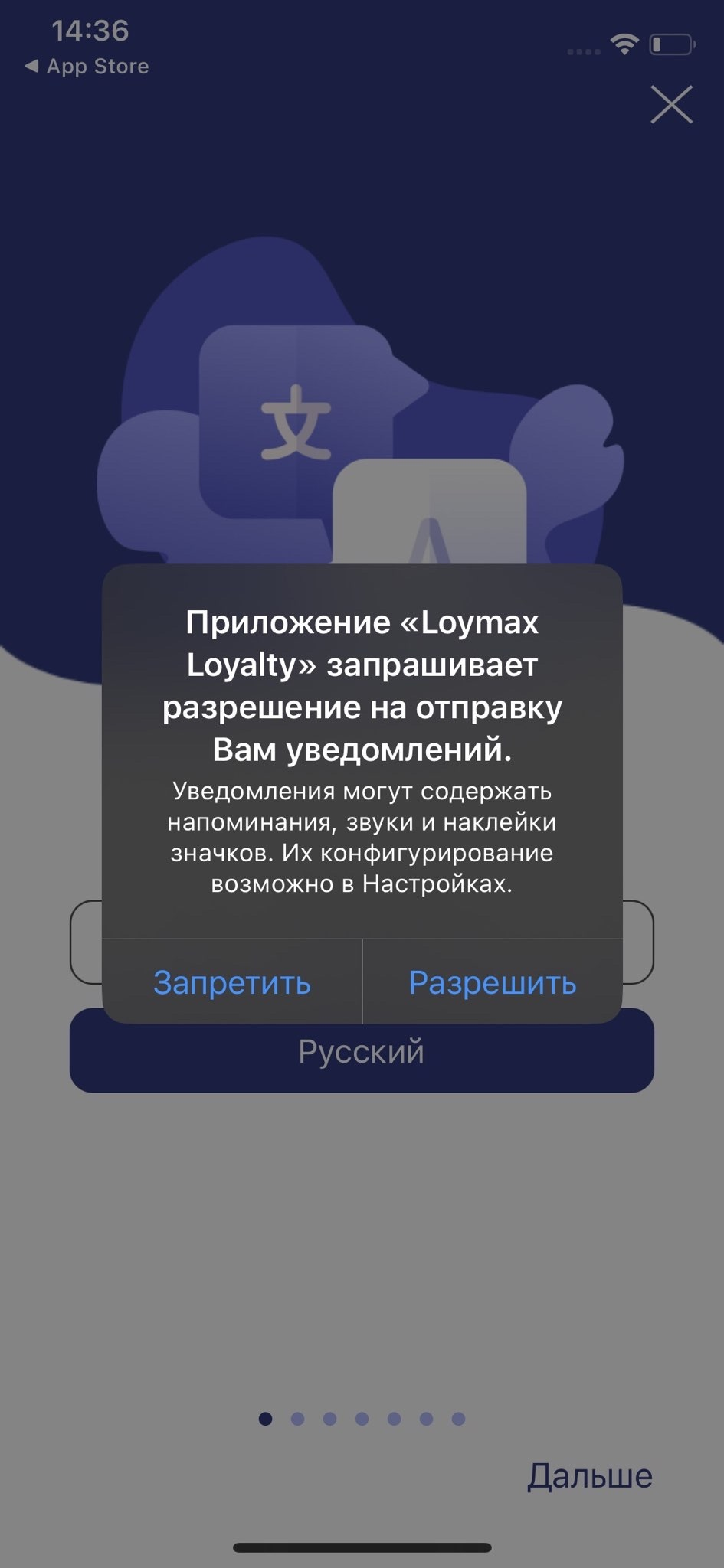
| 5. As a result, an active mobile device is bound to the unregistered client. In the APM in the Client Card in Contacts will display information about the bound mobile device: its identifier, platform data and its version (screenshot on the right). The Client Card will display push notifications availability. If the client with a phone on Android 13 or higher or iOS does not give permission to send him push notifications, the mobile device is not linked to the client, the information about the device is not displayed in the Client's Card. In Client_file the unavailability of push notifications will be reflected. |
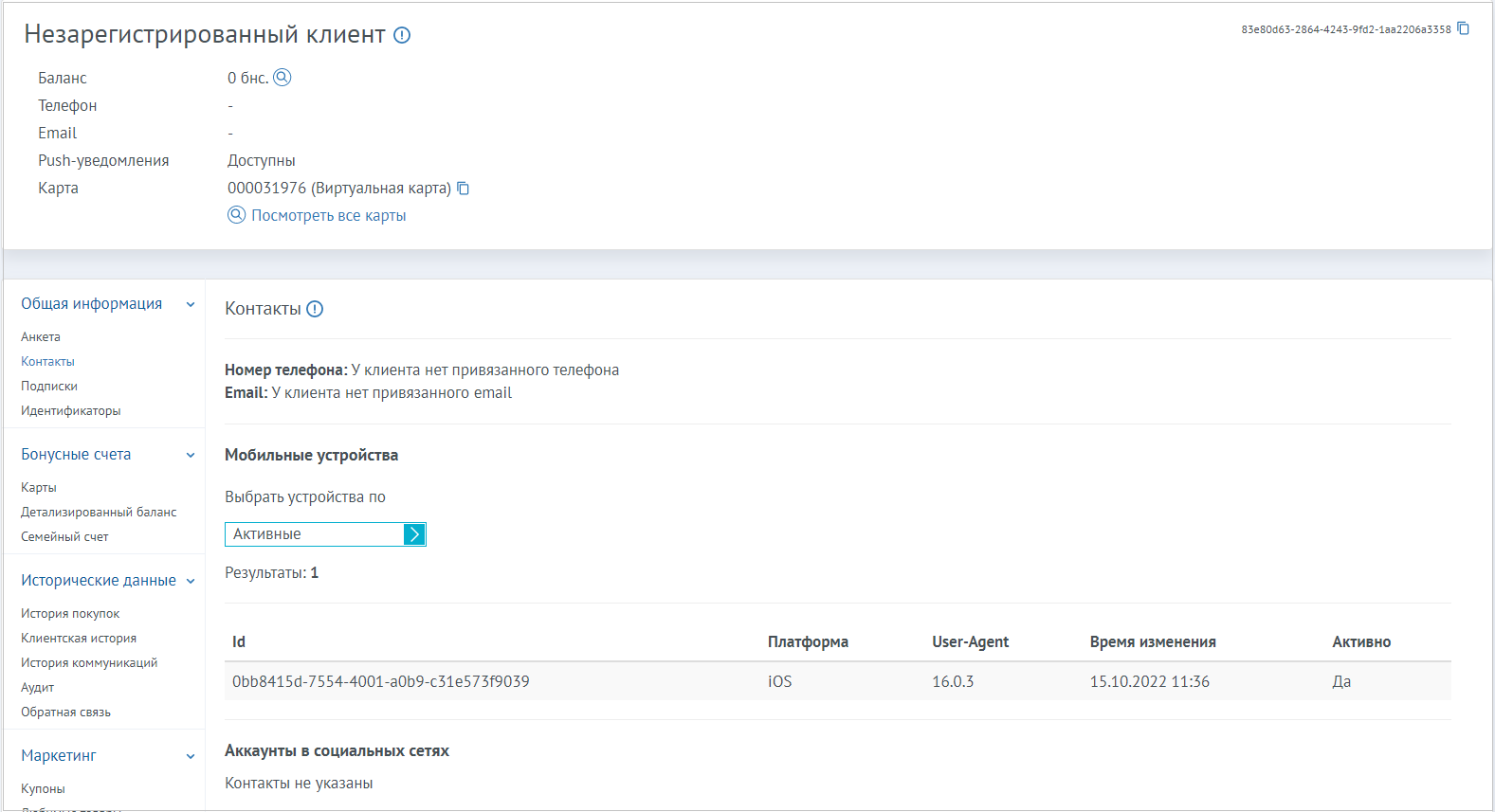
| Push notificationsPush notifications can be configured for target audiences or with action Send Message with push type. As a result of the triggered action: - Registered LP Members will receive push notifications in the form of standard push notifications (if permission to send push notifications was received from them during registration in LP. The step is configurable, see note above).
- unregistered customers will not receive push notifications. They will appear as Alerts in the corresponding section (see screenshot on the right). For anonymous (unregistered) clients, push notifications are only allowed for system information. Mailings of a different nature require the consent of a registered LP Member. Therefore, when you try to send a newsletter, it does not go to the gateway. At the same time in the Database information about the need to notify the client is stored. And when an unregistered client opens Alerts, it can view all its notifications. The number of unread notifications is displayed as a number.
|
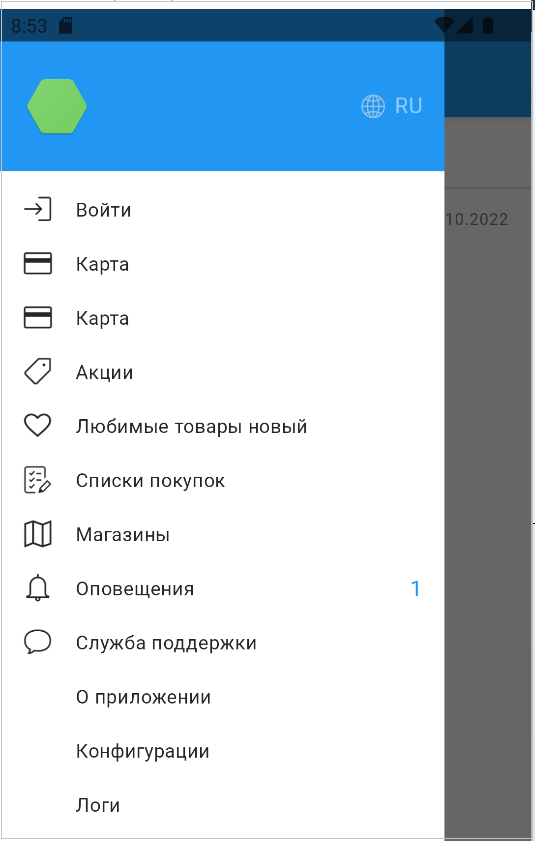
| A registered LP member who has opted out of push notifications in Notifications will be prompted to go to Settings to enable push notifications (screenshot on the right). For unregistered client to receive push notifications, it's necessary to complete the registration in the Loyalty Program. This notification is displayed to him if he did not give permission for the mailing when he first started the application or if he disabled the notifications for this MT. In addition, a configuration has been added to the Mobile App that allows you to enable/disable a pop-up message inviting you to turn on push notifications for registered LP Members. A pop-up message appears under Actions and Personal Offers at daily intervals. For unregistered clients, this setting enables system push notifications if they have been disabled. |
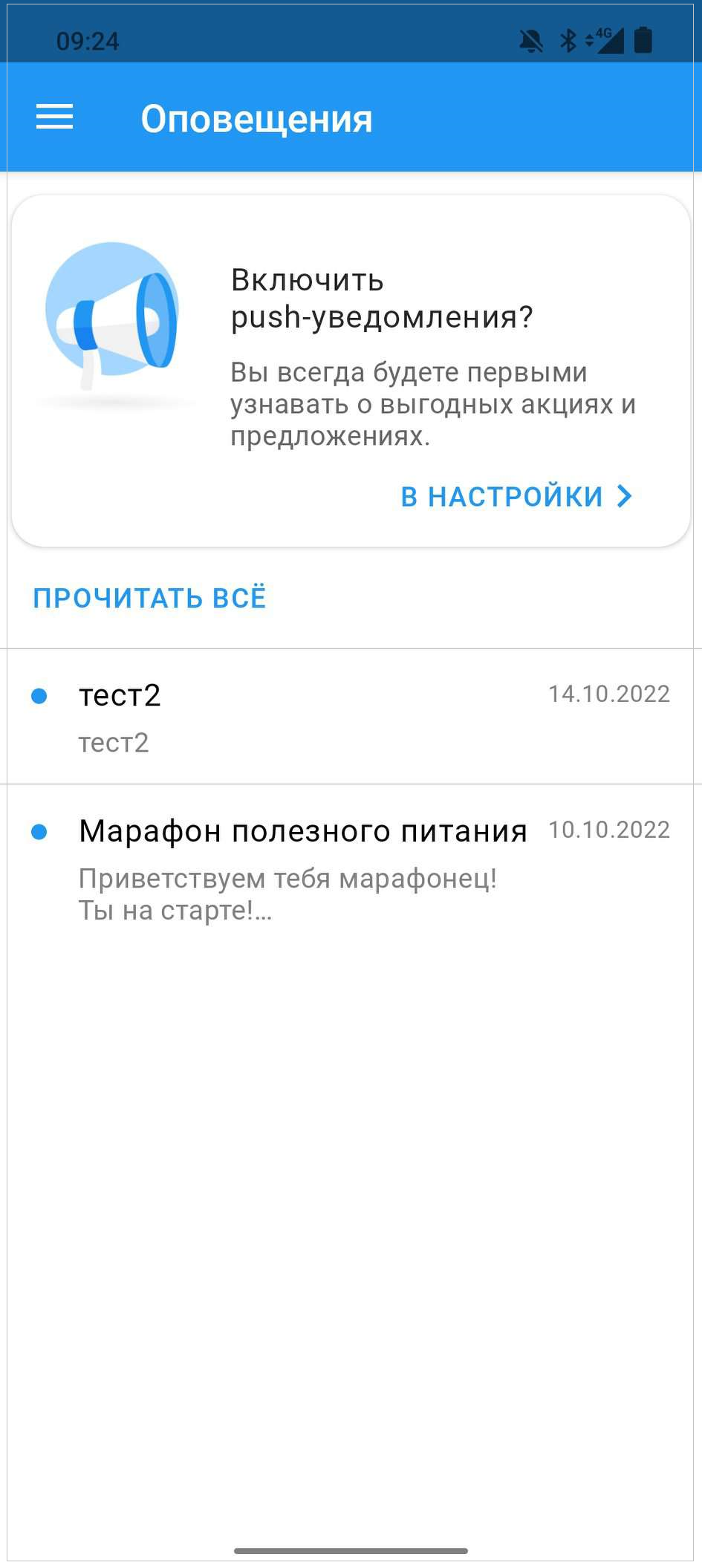
|
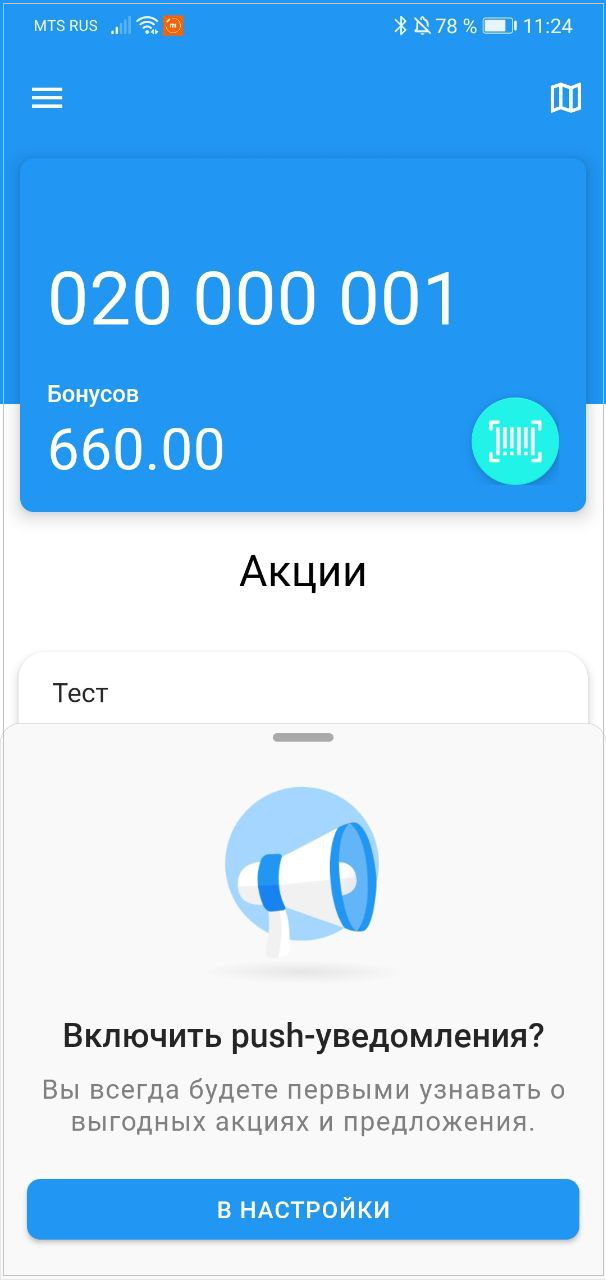
|
|
Event Install mobile application in the System
After authorization of the LP Member, the GET method /v1.2/User is called in the Mobile App, which sends information to the System about installation of the Mobile App. To do this, the following parameters must be passed in the GET /v1.2/User request: - X-DeviceId - mobile device ID in UID format. Например, 80937947-2C04-43B0-8T33-7CF6031A2303.
- X-PlatformType - Type of device operating system (Android, Harmony, WindowsPhone or iOS).
In this case, the LP Member will be set common_attributes MobileApplicationInstalled (MobileApplication installed) with the value true. In Client Card in Attributes the attribute Mobile App is set takes value Yes.Changing the state of this attribute triggers the Mobile App Installation event. |
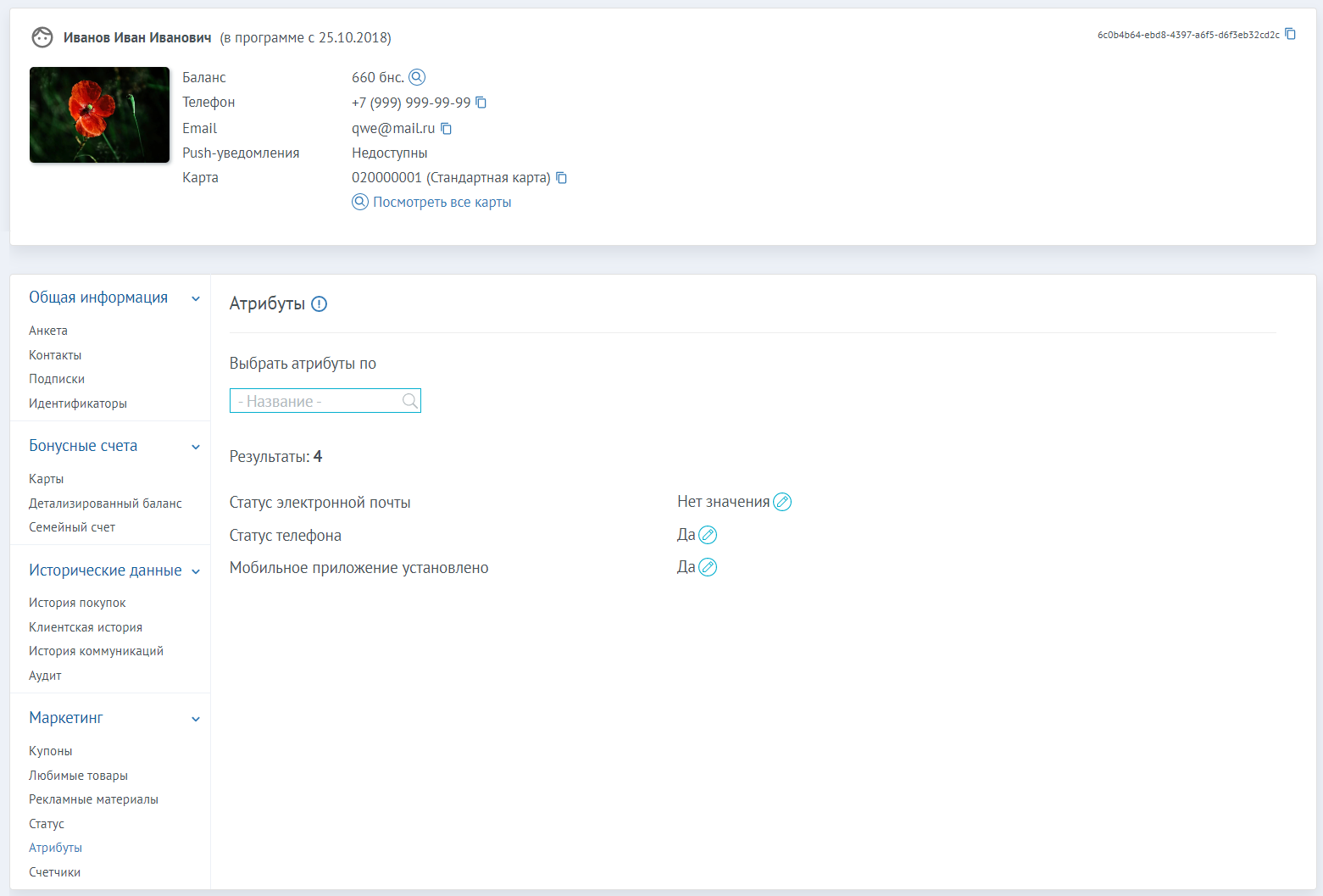
|
The attribute Mobile App installed can only be set once for a LP Member. Thus, if you delete the Mobile App, the value of the attribute will not be changed.
Based on the Mobile App Installation event, various offers can be configured to increase customer activity and motivate customers to complete the registration on the LP.Event-based offers Mobile App Installation can create only for registered LP Members.