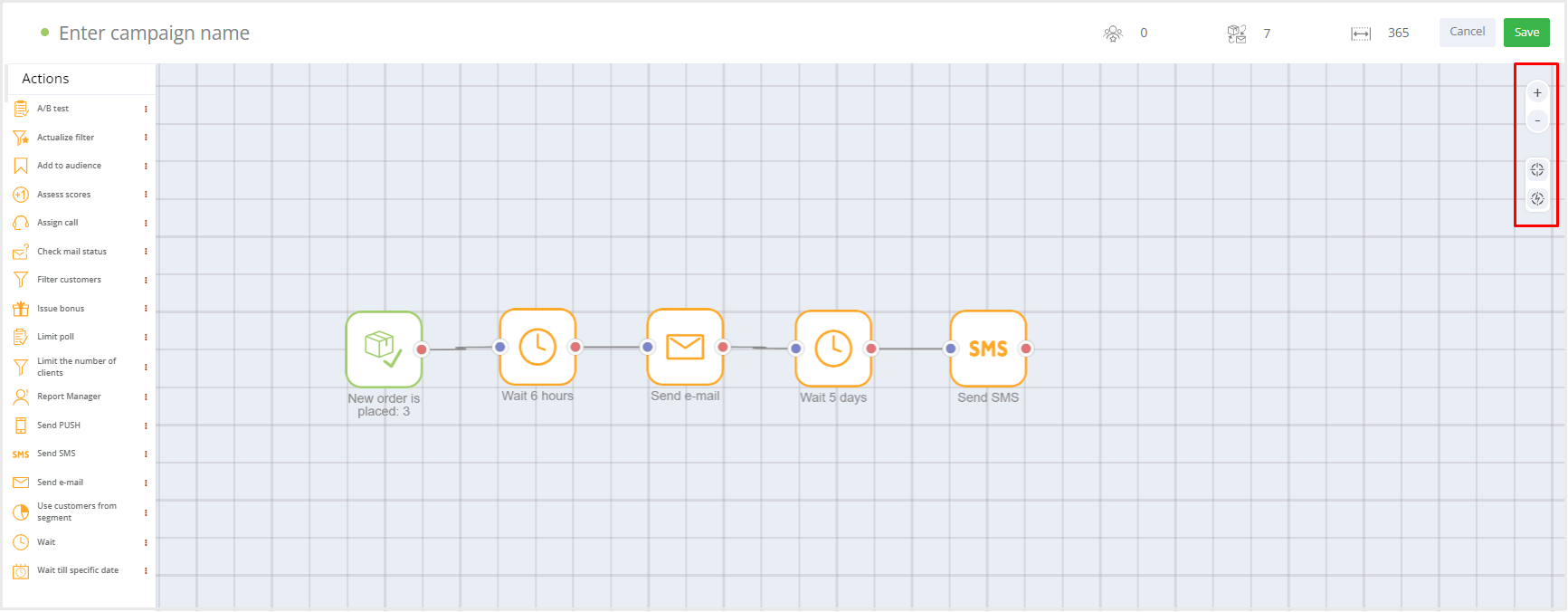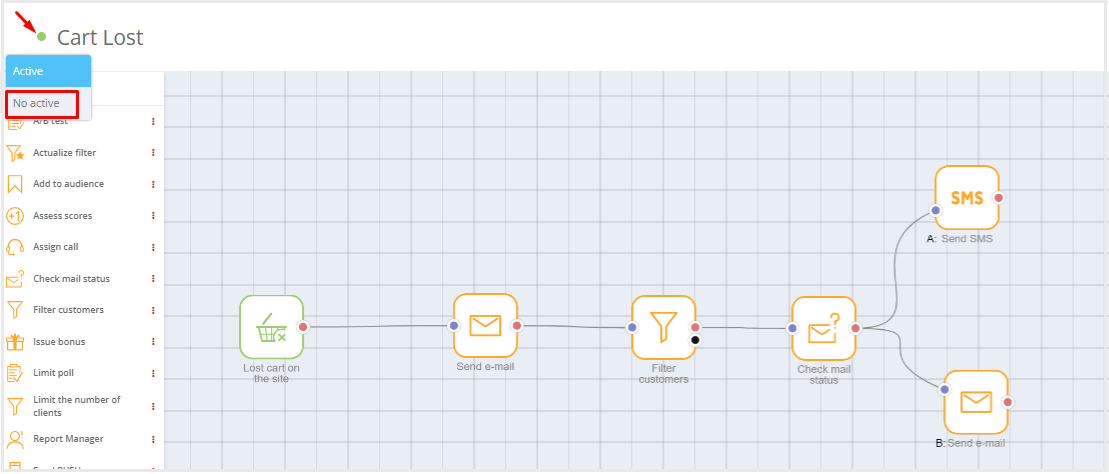Campaign is a communication chain that describes the rules of interaction between the Smart Communications module and customer profiles. A campaign must consist of one trigger and one or more actions.
To create a custom segment, you need to go to Campaigns section in the Smart Communications module and click Create a new campaign.
A campaign editor page will open.
Trigger is a condition that activates a chain of actions. Each type of triggers has its own set of parameters. At the output of the trigger, the chain receives an array of customer profiles for which the condition specified in the trigger is met. You can read more about triggers in a separate article.
Action is what the System must do in relation to a customer profile that has been added to a campaign. You can read more about actions in a separate article.
Specify a Name for a new campaign in field  . . Set the required parameters in the Attribution section: - Threshold before second hit sets the frequency with which a customer will be added to the chain. For example, allow the customer to re-enter the campaign not earlier than a year later.
- Control group can be specified by one of the following ways:
- Set size of control group. Move the slider manually to select the control group size (in percentage terms).
- Use audience as control group. Select the target audience you plan to use as a control group from the drop-down list.
- Attribute orders. The setting allows to specify the period within which receipts are considered to be associated with this mailing. If the Attribute orders checkbox is disabled, purchases will not be associated with this mailing. If required, it is possible to configure attribution rules by checking the Advanced attribution box and link receipts to the campaign.
- Limit mailing speed. Check this box if you want to set a limit. Next, use the slider to specify the message sending rate. The limit is 5,000 messages per minute.
- Complete automatically. This attribute allows to set automatic campaign termination. Check the box and two options will appear:
- On the date (specify the date of campaign termination in the drop-down calendar);
- After getting into the campaign (specify the required number of customers for the ongoing campaign).
| 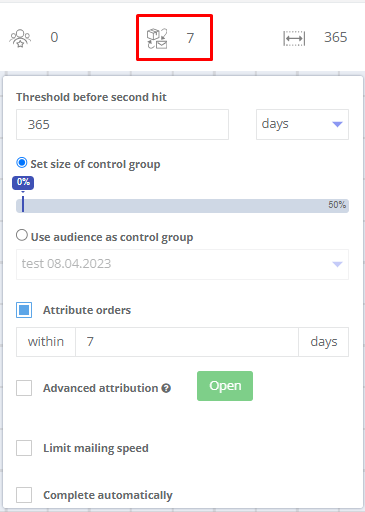 |
The Actions column  displays a list of available actions. To create a campaign chain, transfer the required actions to field displays a list of available actions. To create a campaign chain, transfer the required actions to field  . Actions must start with a trigger and then be linked together. . Actions must start with a trigger and then be linked together. There is a Trigger  in the center of the editing field. The main triggers for accrual of bonus points can be: in the center of the editing field. The main triggers for accrual of bonus points can be: - Due date ;
- Event assiciated with purchase activity;
- Event associated with the customer's activity in the application.
| 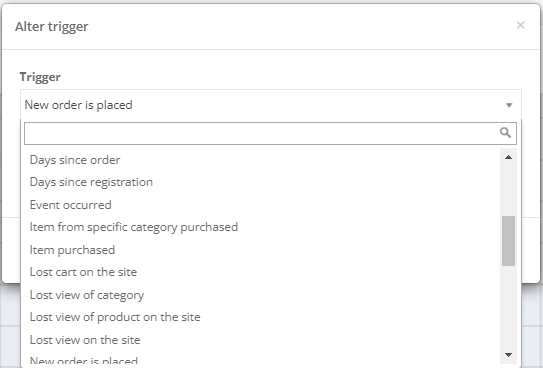 |
When editing a campaign, you can change the scale of the image and shift the chain towards the center or towards the trigger by using respective buttons in the top right corner of the field.
Campaign example: if the customer placed an order, then:
- Wait for 6 hours.
- Send an email to the customer.
- Wait for 5 days.
- If the email has not been opened, send an SMS message if the customer's phone number is available.
Once the company is created, you need to click the Save button. The list of created campaigns is displayed in the Campaigns section. The following actions can be performed with the created campaigns:
- see a report on the campaign status;
- edit;
- copy;
- delete.
Campaign activation/deactivation
When you create a campaign, it becomes active by default. To work with a draft campaign, it is recommended to deactivate the campaign. To do this, click the color indicator to the left of the campaign name and select No active, as shown on the screenshot below. the color indicator will change from green to organge. The campaign should be activated only after checking that all actions and conditions are correct.
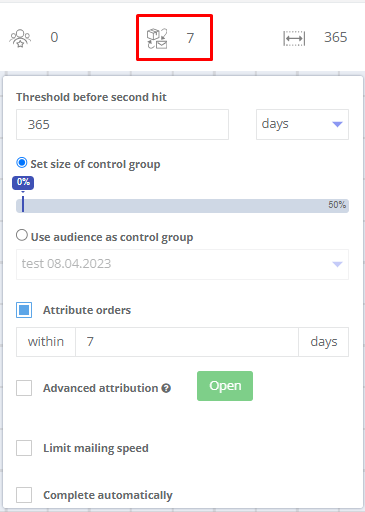
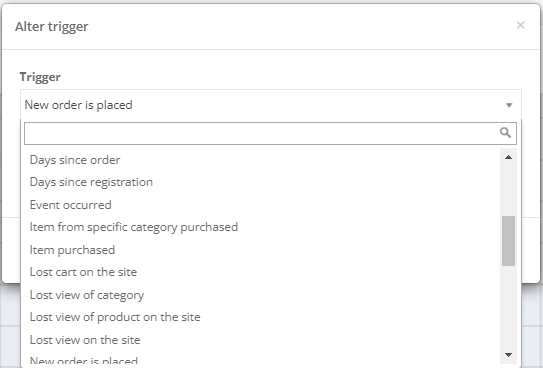


 .
. displays a list of available actions. To create a campaign chain, transfer the required actions to field
displays a list of available actions. To create a campaign chain, transfer the required actions to field  . Actions must start with a trigger and then be linked together.
. Actions must start with a trigger and then be linked together. in the center of the editing field. The main triggers for accrual of bonus points can be:
in the center of the editing field. The main triggers for accrual of bonus points can be: