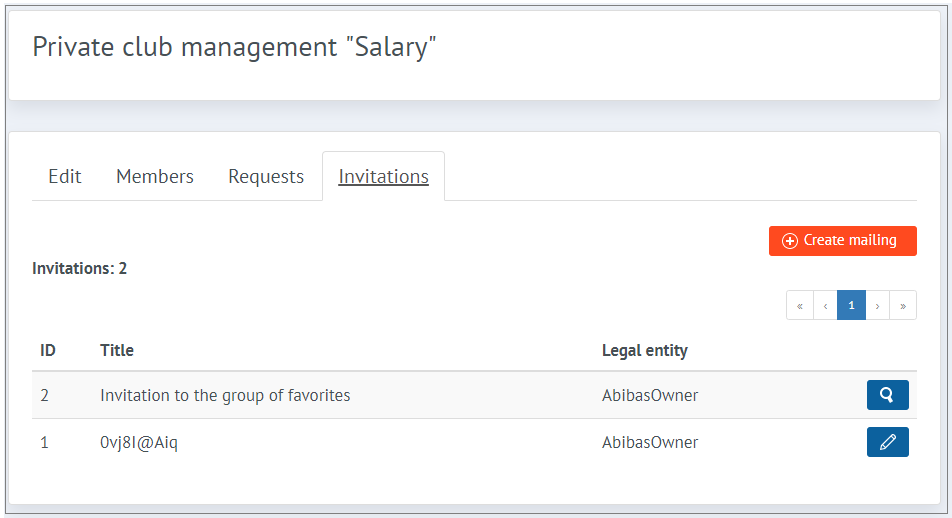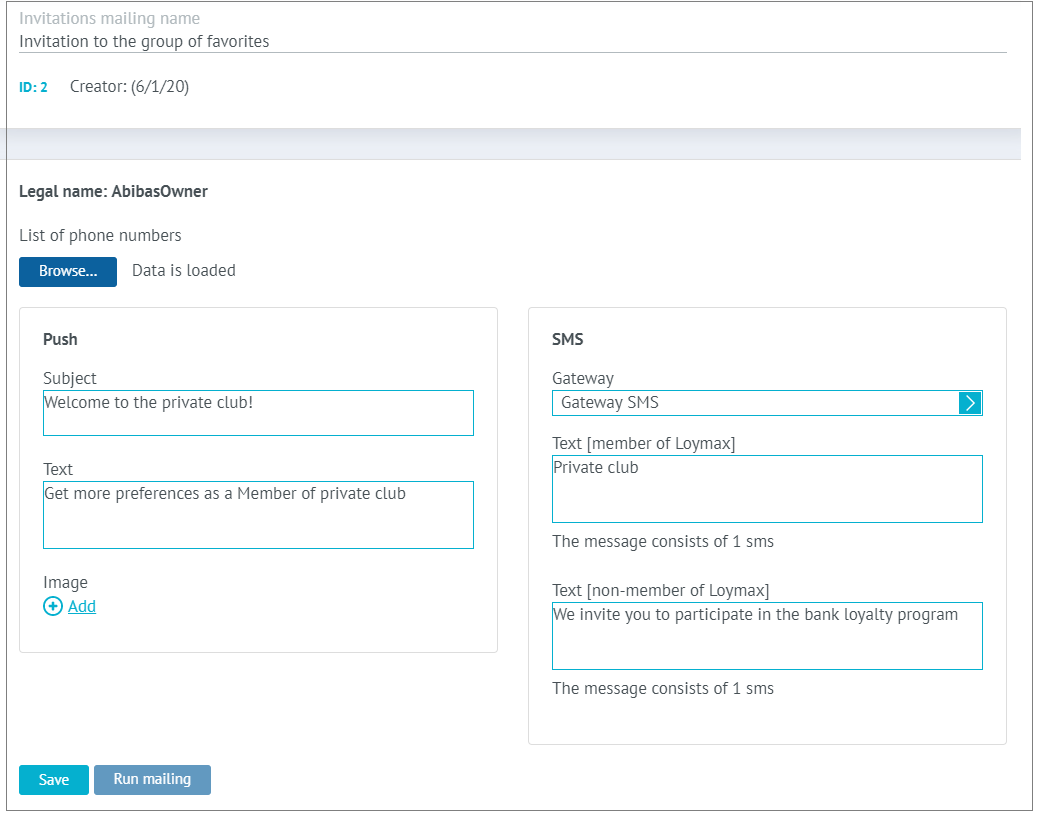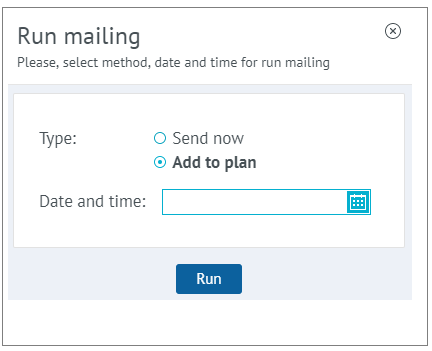Creation and management of private clubs
Creating, viewing and managing private clubs is available in the Admin section in the MMP
The main window of the section displays all private clubs created in the system. List search is possible using filters by:
Available operations:
|
Creating a private club
To create a new private club, click the Create button in the upper right corner of the section. In the window that appears, specify the following information:
After filling out the necessary data, click Create. In the opened Private club management window, it is possible to change the information about the private club, as well as view the list of members, process requests, send invitations. |
Viewing a list of members
To view the list of private club members, go to the Members tab. The administrator of private clubs can go to the user’s card in the Users section using the Edit icon Using the Exclude icon |
Viewing requests
The Requests tab displays all requsts received from LP Members wishing to join a private club. The administrator of private clubs can go to the user’s card in the Users section using the Edit icon Using the Accept icon If the request is rejected, the administrator must specify the reason for rejecting the request in the dialog box that appears and click the Reject button. | |
Mailing invitations
In the Invitations tab, the administrator of a private club can create and view mailings with invitations to join a private club. To view and edit information about an already created mailing, click the View mailing icon To create a new mailing, click the Create mailing button in the upper right corner of the section.
| |
In the window that opens, fill out the required fields:
After filling out all the required fields, click the Save button. To start the mailing, click the Start mailing button. The mailing can be started immediately or delayed by the specified date and time. | |
API methods for client services
Thanks to special API methods for working with private clubs, you can configure the operation of private clubs in client services. In your Personal account on the website or in the Mobile application The LP Member can:
- send an application to join a private club;
- cancel an application to join a private club;
- accept an invitation to join a private club;
- to refuse an invitation to join a private club;
- leave a private club;
- receive information about the private clubs available, the conditions of entry and his|her status in them (a member of the club, has the right to send an application for membership in the club, has sent an application for membership, is invited to a private club).
Offers for private clubs
Offers with preferences only for members of a private club are configured similarly to other offers based on client attributes.
When joining a private club, a Member of the LP has a new attribute, referring to the private club of which he became a member. In the promotion, you must use the filter General attribute with the indication of the attribute of the desired private club and the value "Yes" — the offer will be triggered only for those Members of the Loyalty Program who are members of the specified private club.
For an example of setting up an offer for a private club, see here.
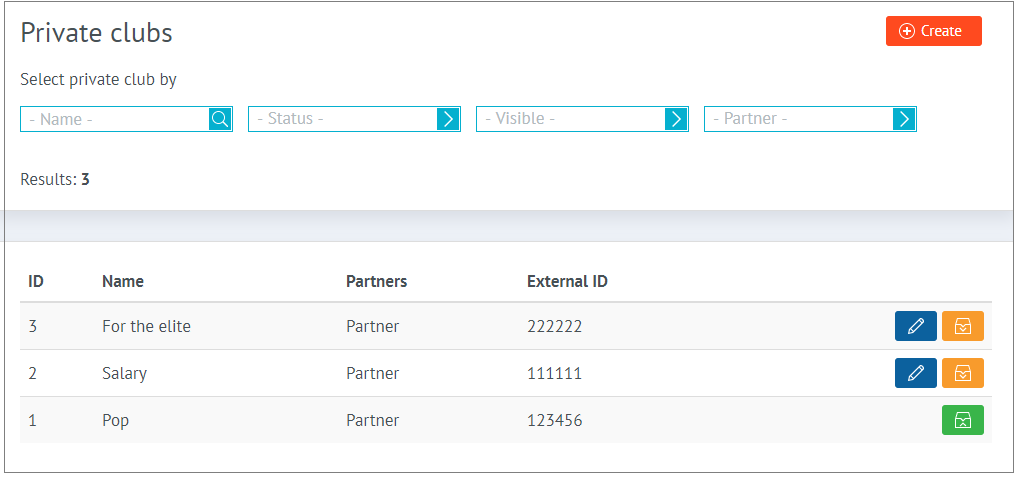
 next to the private club, the Private club management window opens, where it is possible to change the information about the private club, view the list of members, process requests, send invitations. Read more below.
next to the private club, the Private club management window opens, where it is possible to change the information about the private club, view the list of members, process requests, send invitations. Read more below.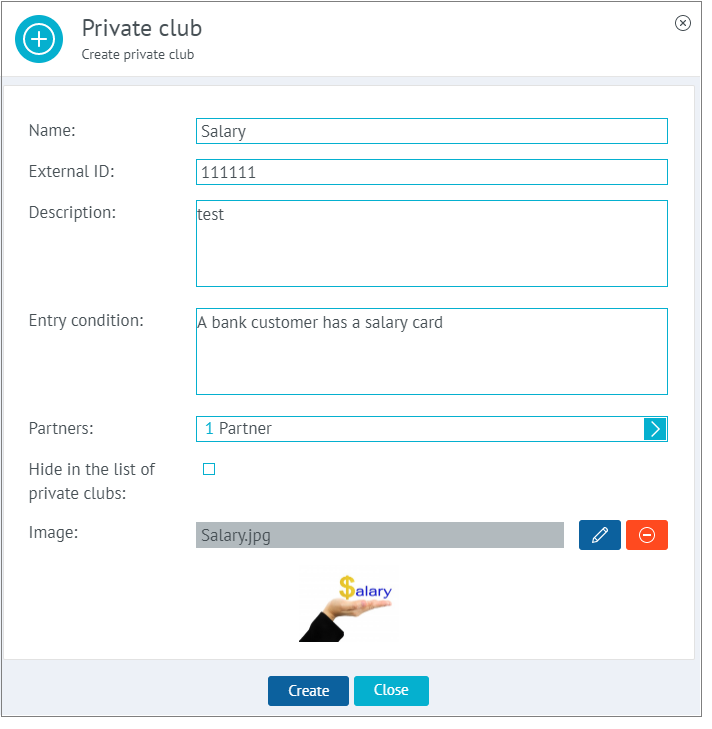
 , the administrator of the private club can exclude the member from the private club.
, the administrator of the private club can exclude the member from the private club. , the administrator of the private club can approve the joining of the member the private club, and using the Reject icon
, the administrator of the private club can approve the joining of the member the private club, and using the Reject icon