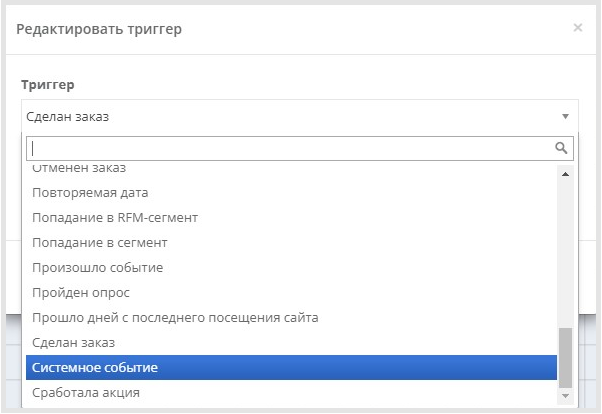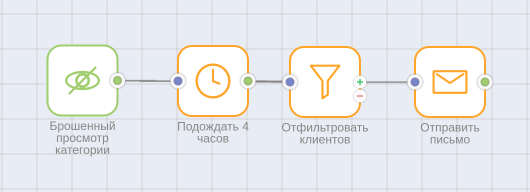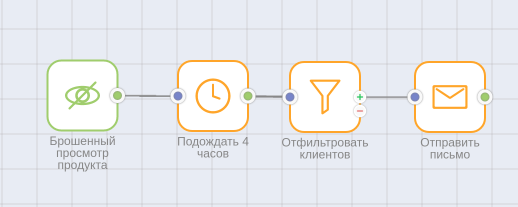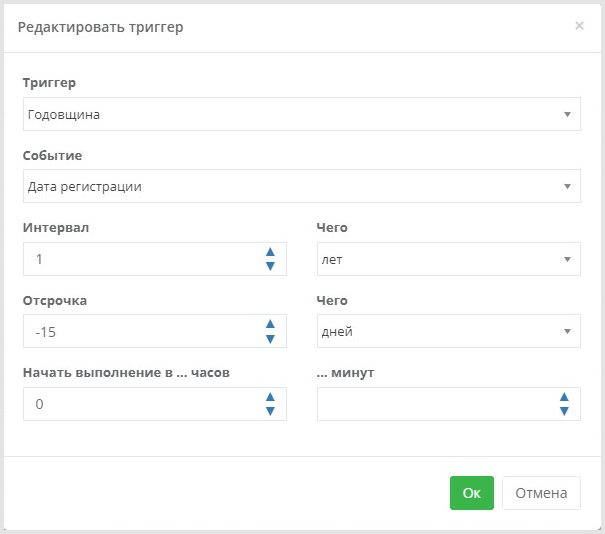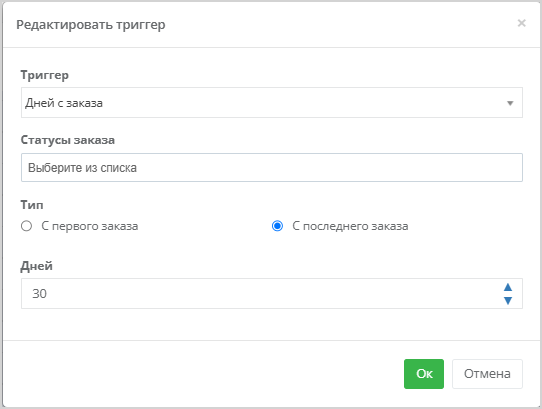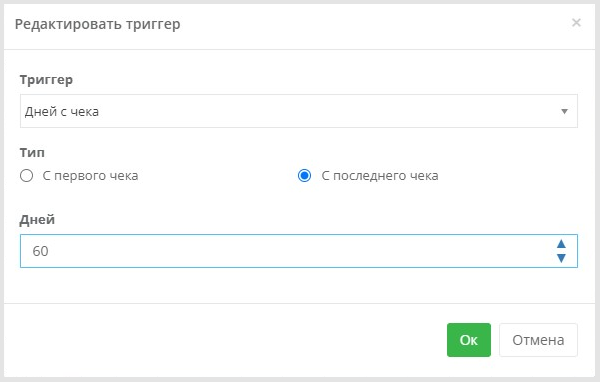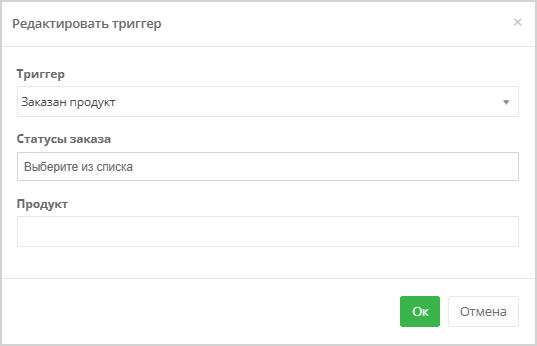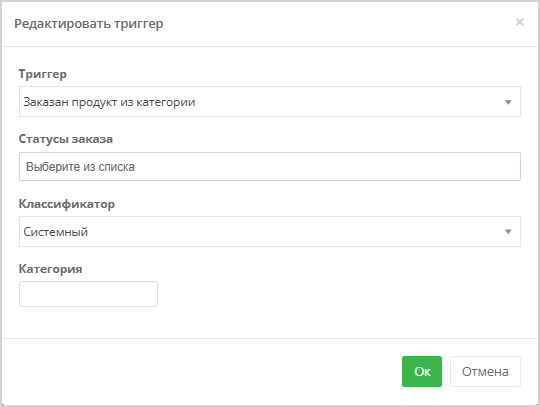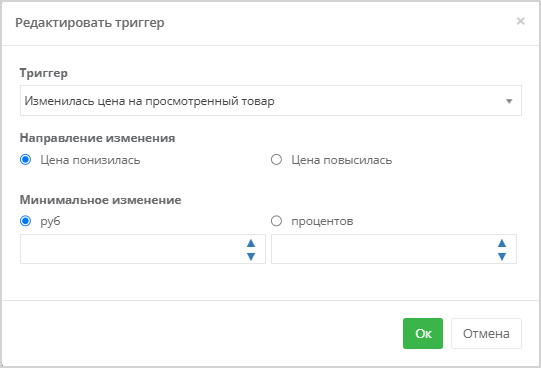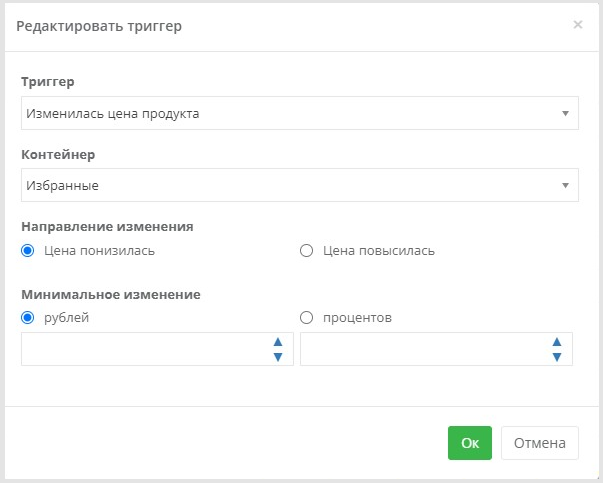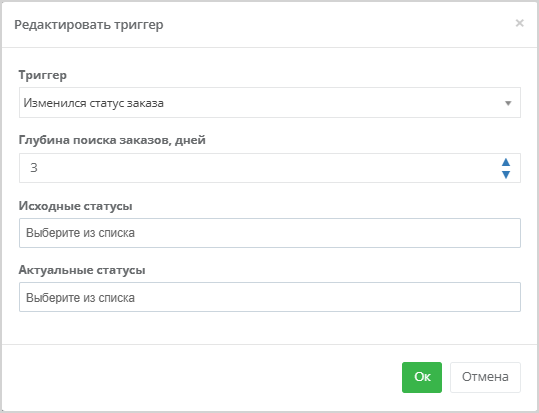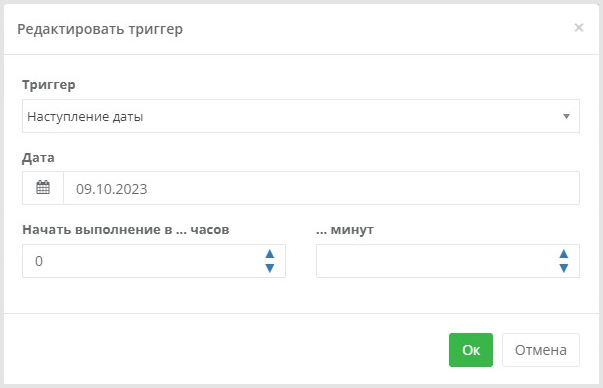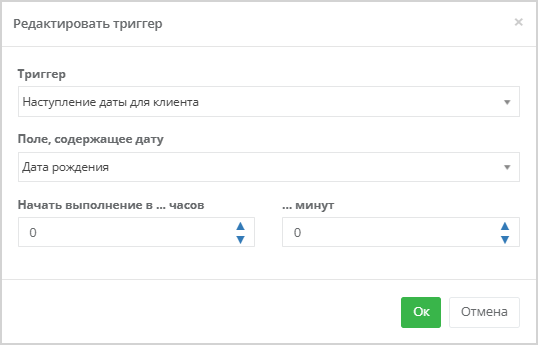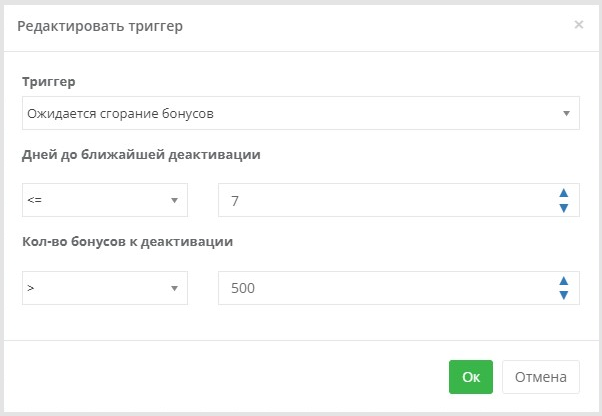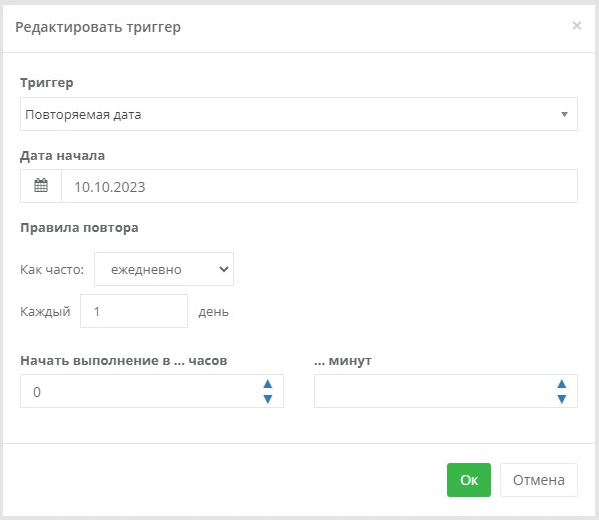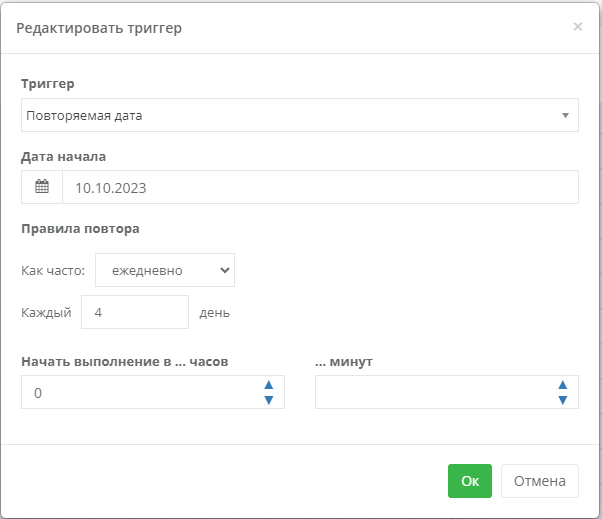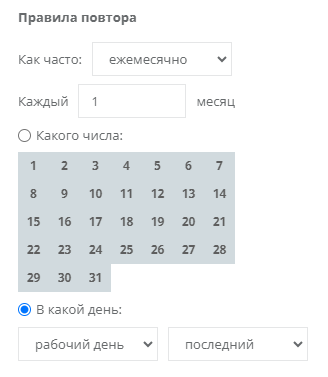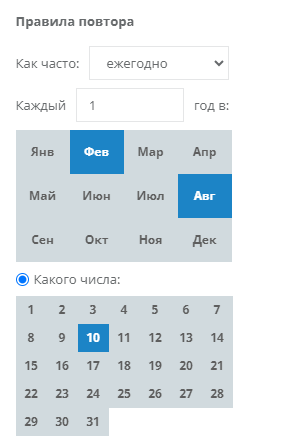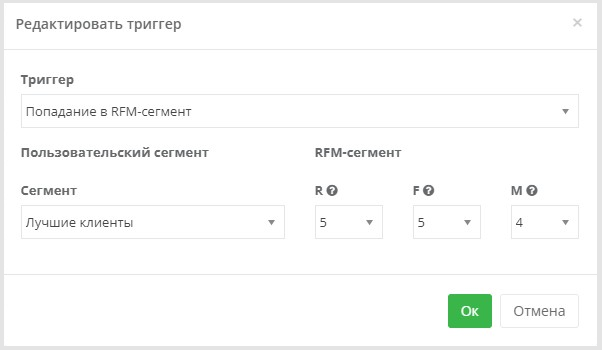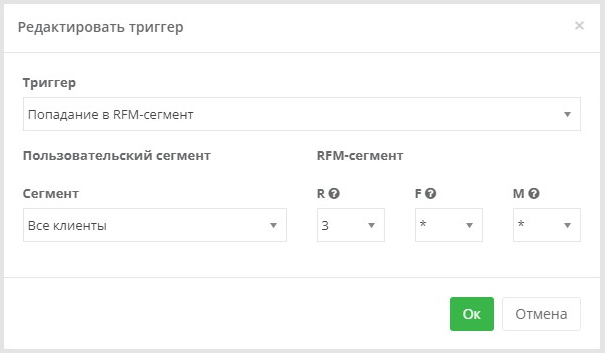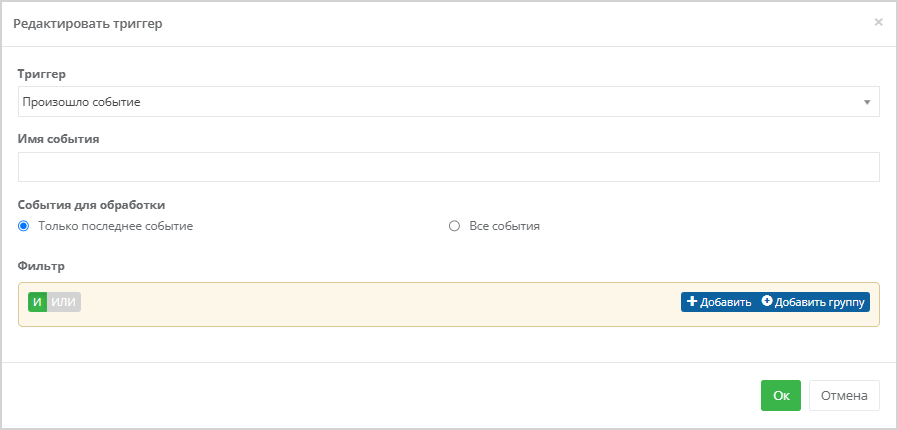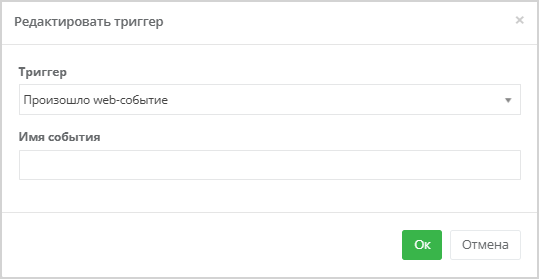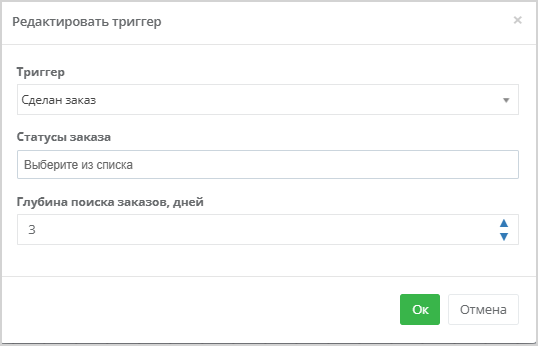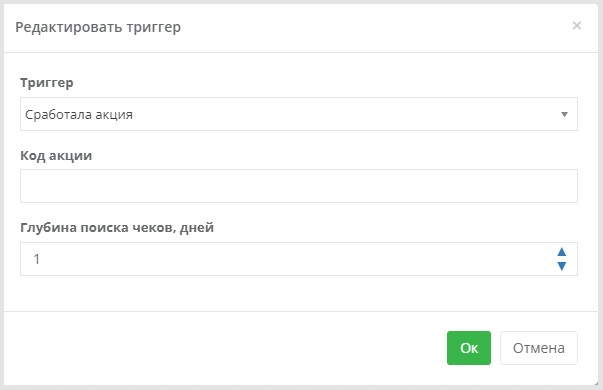3.2. Триггеры
Триггер — это событие, активирующее кампанию. Каждый вид триггеров имеет свой набор параметров. На выходе из триггера цепочка получает массив клиентских профилей, для которых выполняется заданное в триггере условие.
Пример триггера: Дней с регистрации. В этот триггер попадают все клиенты, которые были зарегистрированы N дней назад. Таким образом, при срабатывании триггера аудитория будет ежедневно обновляться.
Изменение триггера
При создании новой кампании в поле редактирования уже присутствует триггер. Триггер по умолчанию зависит от подключённой функциональности:
- Если подключена функциональность чеков и заказов, в редакторе кампаний отображается триггер Пробит чек;
- Если подключена только функциональность заказов, отображается настроенный по умолчанию триггер Сделан заказ;
- Если опции чеков и заказов выключены, отображается настроенный по умолчанию триггер Наступление даты.
Чтобы изменить триггер кампании, дважды кликните на него левой кнопкой мыши, либо кликните правой кнопкой мыши и нажмите на значок редактирования. В выпадающем списке выберите новый триггер и нажмите ОК.
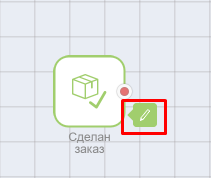 |
В Loymax Smart Communications доступны следующие триггеры:
- Брошенная корзина
- Брошенный просмотр
- Брошенный просмотр категории
- Брошенный просмотр продукта
- Годовщина
- Дней с заказа
- Дней с чека
- Дней с регистрации
- Добавлен товар в контейнер
- Заказан продукт
- Заказан продукт из категории
- Заканчивается товар из корзины
- Изменилась цена на просмотренный товар
- Изменилась цена продукта
- Изменился статус заказа
- Клиент зарегистрирован
- Клиент зарегистрирован + фильтр
- Клиент посетил раздел на сайте
- Клиент посетил сайт
- Клиент посмотрел продукт на сайте
- Клиент посмотрел продуктовую категорию на сайте
- Куплен продукт
- Куплен продукт из категории
- Наступление даты
- Наступление даты для заказа
- Наступление даты для клиента
- Наступление даты для чека
- Ожидается сгорание бонусов
- Повторяемая дата
- Попадание в RFM-сегмент
- Попадание в сегмент
- Пробит чек
- Произошло событие
- Произошло web-событие
- Пройден опрос
- Прошло дней с последнего посещения сайта
- Сделан заказ
- Системное событие
- Сработала акция
| Триггер | Описание | ||
Брошенная корзина | Позволяет отследить случаи, когда клиент добавил товары в корзину, но не оформил заказ.
Данный триггер учитывает web-событие Заказ завершён (order_complete), которое не связано с наличием чека. При необходимости учитывать чеки следует установить дополнительный фильтр по количеству чеков. | ||
Брошенный просмотр | Общий триггер для брошенного просмотра категории или товара. Позволяет отследить случаи, когда клиент смотрел товар или посещал категорию на сайте, но не добавил товар в корзину. Если клиент посмотрел товар или категорию, но к моменту начала обработки триггерной цепочки (каждые 5 минут) не произошло событие Заказ завершён (order_complete), триггер добавит такого клиента в кампанию. Триггер срабатывает только для тех клиентов, у кого есть событие Просмотр товара (view_product) или Просмотр категории (view_category) и в этой же сессии нет web-события Заказ завершён (oder_complete). В связи с этим в цепочку рекомендуется после триггера добавить действие Подождать и затем добавить действие Отфильтровать клиентов со следующими настройками:
| ||
Брошенный просмотр категории | Позволяет отследить случаи, когда клиент посетил категорию на сайте, но не добавил товары в корзину. Если клиент посмотрел категорию, но к моменту начала обработки триггерной цепочки (каждые 5 минут) не произошло событие Заказ завершён (order_complete), триггер добавит такого клиента в кампанию. Триггер срабатывает для тех клиентов, у кого за последние 2 суток произошло одно из следующих событий: Авторизация (user_login), Посещение страницы (user_visit) или Подписка (subscribe), которые означают старт web-сессии, а также за последние сутки было событие Просмотр категории (view_category), но при этом не было события Заказ завершён (order_complete). Это означает, что была просмотрена категория, но не было целевого действия — оформления заказа на сайте или в Мобильном приложении. В связи с этим после триггера в цепочку рекомендуется добавлять действие Подождать и затем добавить действие Отфильтровать клиентов со следующими настройками:
| ||
Брошенный просмотр продукта | Позволяет отследить случаи, когда клиент просматривал товар на сайте, но не добавил в корзину. Если клиент посмотрел продукт, но к моменту начала обработки триггерной цепочки (каждые 5 минут) не произошло событие Заказ завершен (order_complete), триггер включит такого клиента в кампанию. Триггер срабатывает для тех клиентов, у кого произошло одно из следующих событий: Авторизация (user_login), Посещение страницы (user_visit) или Подписка (subscribe), которые означают старт web-сессии, а также за последние сутки было событие Просмотр продукта (view_product), но при этом не было события Заказ завершен (order_complete). Длительность web-сессии для данного триггера не учитывается. После триггера в цепочку рекомендуется добавлять действие Подождать и затем добавить действие Отфильтровать клиентов со следующими настройками:
Можно настроить срабатывание триггера для просмотра товаров определённой ценовой категории. Если чекбокс Учитывать цену активен, триггер будет срабатывать для товаров, цена которых выше указанной. На скриншоте показан пример настройки, при которой триггер сработает только в случае просмотра клиентом товаров, цена которых выше 1000 рублей. | ||
Годовщина
| Позволяет отслеживать наступление годовщины X дней до/после:
Триггер позволяет:
Примеры использования триггера:
| ||
Дней с заказа | |||
Дней с чека | |||
Дней с регистрации | Триггер срабатывает, если с момента регистрации клиента прошло указанное количество дней. Триггер будет срабатывать, если в Профиле клиента заполнено поле Дата регистрации. | ||
Добавлен товар в контейнер | Позволяет отследить добавление клиентом товара в указанный контейнер. В поле Контейнер необходимо выбрать нужный контейнер в выпадающем списке. | ||
Заказан продукт | Триггер позволяет отслеживать заказ продукта на сайте. Чтобы определить статус заказа, для которого должен сработать триггер, заполните поле Статусы заказа, выбрав нужный вариант из выпадающего списка. Чтобы выбрать продукт, начните вводить его название в поле Продукт. В списке отобразятся все товары, содержащие введенный текст в названии. | ||
Заказан продукт из категории | Позволяет отслеживать заказ продукта из определённой категории. Чтобы определить статус заказа, для которого должен сработать триггер, заполните поле Статусы заказа, выбрав нужный вариант из выпадающего списка. В поле Классификатор выберите из выпадающего списка нужный классификатор. Чтобы выбрать категорию, начните вводить ее название в поле Категория. В списке отобразятся все категории, содержащие введенный текст в названии. | ||
Заканчивается товар из корзины | Триггер срабатывает, если заканчиваются товары, которые клиент добавил в корзину и не купил. | ||
Изменилась цена на просмотренный товар | |||
Изменилась цена продукта | |||
Изменился статус заказа | |||
Клиент зарегистрирован | Позволяет отслеживать регистрацию клиента в Системе. | ||
Клиент зарегистрирован + фильтр | Позволяет отслеживать регистрацию клиента в Системе и дополнительно задавать фильтр Идентификатор клиента содержит. | ||
Клиент посетил раздел на сайте | Позволяет отслеживать посещение клиентом определённого раздела на сайте. Чтобы выбрать раздел, начните вводить его название в поле Раздел. В списке отобразятся все разделы, содержащие в своем названии введенный текст. | ||
Клиент посетил сайт | Позволяет отслеживать посещение сайта клиентом. | ||
Клиент посмотрел продукт на сайте | Позволяет отследить просмотр товара на сайте. Чтобы выбрать продукт, укажите равно и введите название товара из товарного каталога в поле рядом. Либо выберите содержит и начните вводить название товара. В списке отобразятся все товары, у которых введенный текст содержится в названии. Данный триггер может использоваться при наличии акции на какой-то конкретный товар или сопутствующий ему продукт. | ||
Клиент посмотрел продуктовую категорию на сайте | Позволяет отслеживать просмотр товара из определённой категории. Чтобы выбрать категорию, начните вводить ее название в поле Категория. В списке отобразятся все категории, содержащие введенный текст в названии. Данный триггер можно использовать при наличии акции на определённую категорию товаров. | ||
Куплен продукт | Позволяет отслеживать покупку продукта. Чтобы выбрать продукт, начните вводить его название в поле Продукт. В списке отобразятся все товары, содержащие введенный текст в названии. | ||
Куплен продукт из категории | Позволяет отслеживать покупку продукта из определённой категории. Чтобы выбрать категорию, начните вводить ее название в поле Категория. В списке отобразятся все категории, содержащие введенный текст в названии. | ||
Наступление даты | Позволяет запустить кампанию в назначенную дату. В поле Начать выполнение в ... часов ... минут можно задать время срабатывания триггера. Если этого не сделать, триггер сработает в назначенную дату в 00:00 (согласно часовому поясу, указанному в разделе Настройки > Общие настройки > Контактные данные > Временная зона). Иногда возникает необходимость повторно использовать кампании, начинающиеся с триггера Наступление даты. Например, 2 числа прошлого месяца проводили акцию и запускали для оповещения об этой акции кампанию 1-го числа этого же месяца. Спустя пару месяцев возникла необходимость снова провести ранее созданную кампанию для оповещения, заменив дату старта в триггере и текст сообщения об акции. В этом случае необходимо, чтобы значение параметра Интервал между повторными попаданиями было меньше, чем прошло времени с прошлого запуска кампании. Иначе при повторном использовании кампании клиенты не попадут в нее, т. к. Система посчитает, что клиенты уже ранее попадали в кампанию и их следует исключить. | ||
Наступление даты для заказа | Позволяет запустить кампанию за несколько дней до/после/при наступлении даты, указанной в одном из полей заказа. Например: в заказе в отдельном поле может быть указан срок хранения заказа на пункте выдачи заказов. В таком случае можно настроить уведомление о том, что заказ скоро будет возвращен из пункта выдачи. Чтобы выбрать дату, начните вводить ее в поле, содержащее дату. В списке отобразятся все поля, у которых введенный текст содержится в названии. Доступно несколько вариантов для выбора времени запуска триггера:
Триггер сработает в 00:00 (согласно часовому поясу, указанному в разделе Настройки > Общие настройки > Контактные данные > Временная зона). Если дальнейшие действия лучше выполнить в рабочее время, установите задержку с помощью действия Подождать, либо заполните поле Начать выполнение в ...часов ... минут. Если необходимо, чтобы триггер сработал при определённом статусе заказа, выберите необходимый статус заказа в выпадающем списке в поле Статусы заказа. | ||
Наступление даты для клиента | Позволяет запустить кампанию в дату, когда для клиента наступила дата, указанная в одном из полей Профиля данного клиента.
Можно привязать запуск кампании к наступлению событий, завязанных на датах для клиента, например:
Триггер сработает в назначенную дату в 00:00 (согласно часовому поясу, указанному в разделе Настройки > Общие настройки > Контактные данные > Временная зона). Если дальнейшие действия лучше выполнить в рабочее время, установите задержку с помощью действия Подождать, либо заполните поле Начать выполнение в ...часов ... минут. Иногда возникает необходимость повторно использовать кампании, начинающиеся с триггера Наступление даты для клиента. Например, в прошлом месяце проводили акцию, связанную с последним чеком клиента. Спустя пару месяцев возникла необходимость снова провести ранее созданную кампанию для оповещения, заменив текст сообщения об акции. В этом случае необходимо, чтобы значение параметра Интервал между повторным попаданием было меньше, чем прошло времени с прошлого запуска кампании. Иначе при повторном использовании кампании клиенты не попадут в нее, т. к. Система посчитает, что клиенты уже ранее попадали в кампанию и их следует исключить. | ||
Наступление даты для чека | Позволяет запустить кампанию за несколько дней до/после/при наступлении даты, указанной в одном из полей чека. Чтобы выбрать дату, начните вводить ее в поле, содержащее дату. В списке отобразятся все поля, у которых введенный текст содержится в названии. Доступно несколько вариантов для выбора времени запуска триггера:
Триггер сработает в 00:00 (согласно часовому поясу, указанному в разделе Настройки > Общие настройки > Контактные данные > Временная зона). Если дальнейшие действия лучше выполнить в рабочее время, установите задержку с помощью действия Подождать, либо заполните поле Начать выполнение в ...часов ... минут. | ||
Ожидается сгорание бонусов | Позволяет запустить кампанию, если у клиента ожидается сгорание бонусов. В полях Дней до ближайшей деактивации и Количество бонусов к деактивации можно указать условие:
Например: триггер может срабатывать для тех клиентов, у которых через 7 дней или меньше сгорит более 500 бонусов. | ||
Повторяемая дата | Позволяет запускать повторяющиеся кампании в назначенные даты. Правила повтора позволяют задать периодичность запуска кампании. В поле Как часто выберите необходимый вариант:
В поле Начать выполнение в ... часов ... минут можно настроить время срабатывания триггера. Если этого не сделать, триггер сработает в назначенную дату в 00:00 (согласно часовому поясу, указанному в разделе Настройки > Общие настройки > Контактные данные > Временная зона). | ||
Попадание в RFM-сегмент | Позволяет выбрать сегмент, а также R (давность), F (частота) и M (стоимость) показатели на клиента. Если клиент находится в пределах данных сегментов, будет срабатывать этот триггер. Необходимо создать сегмент либо выбрать ранее сохраненный, и указать какие именно показатели нужно отследить. Например, R=5, F=5, M=4. Если для параметра вместо цифры указать *, то этот параметр не будет учитываться и может принимать любые значения. Например, необходимо отследить клиентов, которые в R-сегменте находятся в 3 категории, а частота (F) и стоимость (M) покупок не должны учитываться: | ||
Попадание в сегмент | Позволяет выбрать сегмент, в котором находятся клиенты, для которых будет срабатывать этот триггер. Необходимо создать сегмент либо выбрать из выпадающего списка ранее сохраненный. | ||
Пробит чек | Данный триггер настроен в Системе по умолчанию, если подключена функциональность чеков. Он срабатывает при совершении покупки в офлайн или онлайн магазине, когда в Системе появился чек.
При необходимости можно указать глубину поиска чеков в днях, заполнив соответствующее поле. | ||
Произошло событие | Позволяет отследить событие. Чтобы выбрать событие, начните вводить его название в поле Имя события. В списке отобразятся все события, у которых в названии содержится введенный текст. Примеры событий:
Подробнее о событиях можно прочитать в отдельной статье. | ||
Произошло web-событие | Позволяет отследить событие на сайте или в Мобильном приложении. Чтобы выбрать событие, начните вводить его название в поле Имя события. В списке отобразятся все события, у которых в названии содержится введенный текст. Примеры web-событий:
| ||
Пройден опрос | Триггер срабатывает при прохождении опросов клиентами. | ||
Прошло дней с последнего посещения сайта | Триггер срабатывает, когда прошло указанное количество дней с последнего посещения сайта клиентом. | ||
Сделан заказ | |||
Системное событие | Позволяет отследить системные события. Чтобы выбрать событие, начните вводить его название в поле Имя события. В списке отобразятся все события, у которых введенный текст содержится в названии. Пример события: товар Х появился в наличии. Подробнее о событиях можно прочитать в отдельной статье. | ||
Сработала акция |