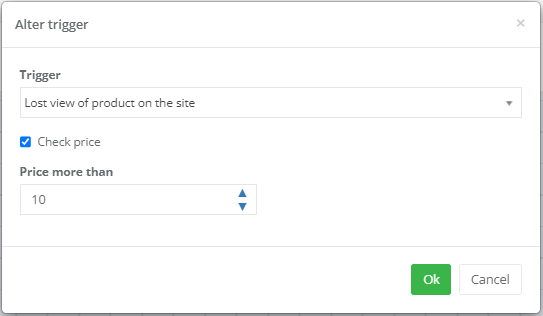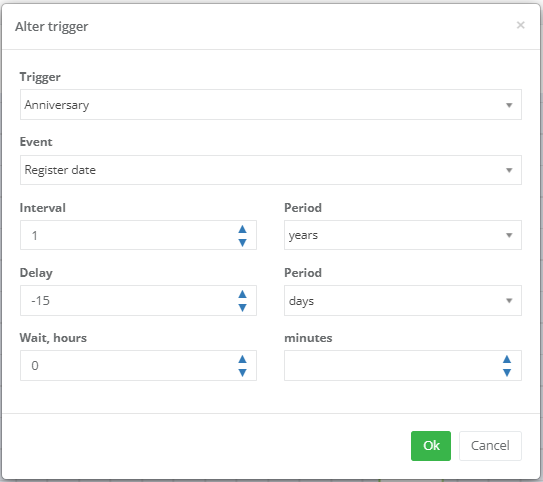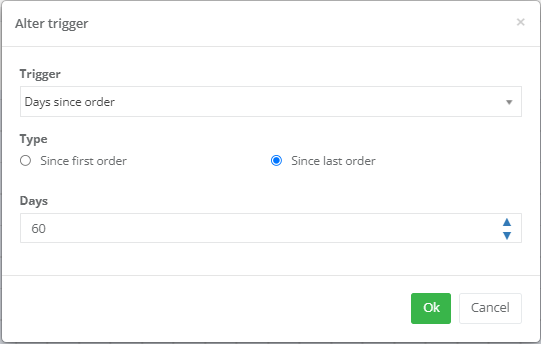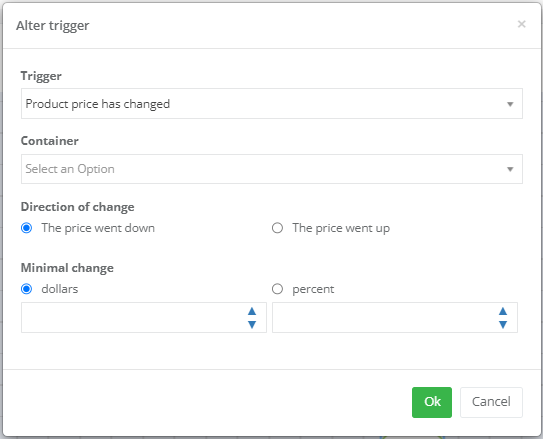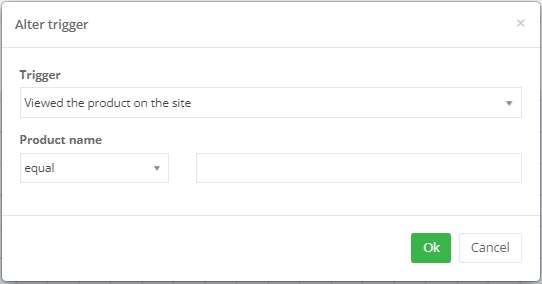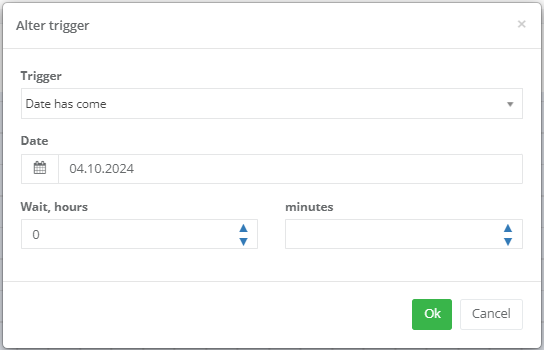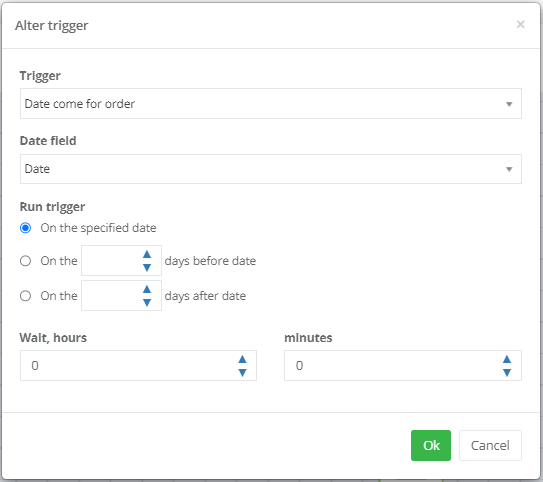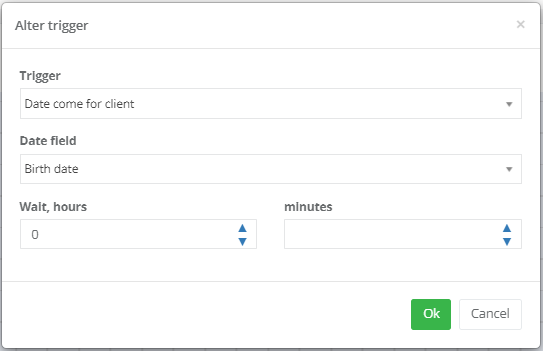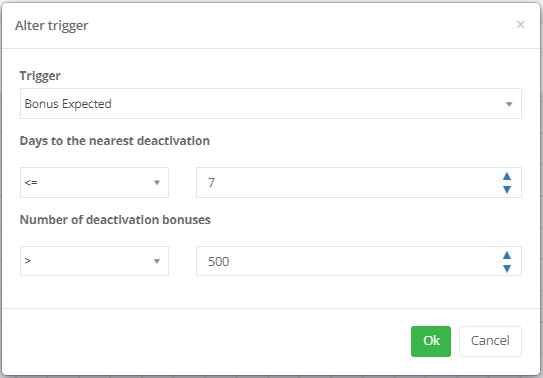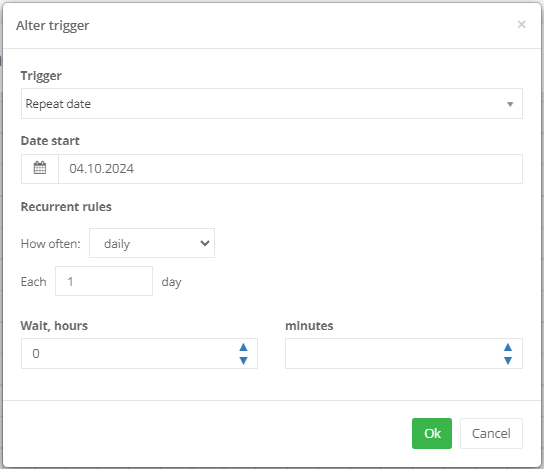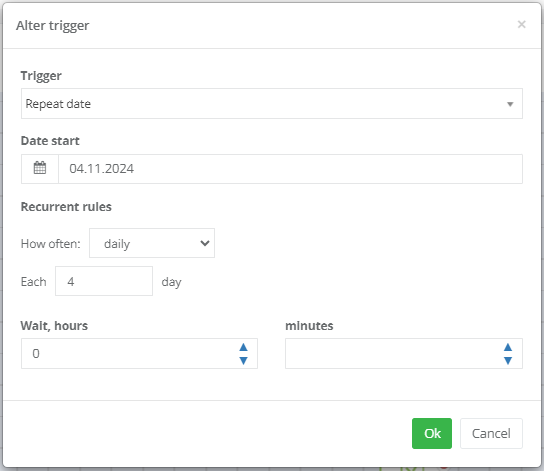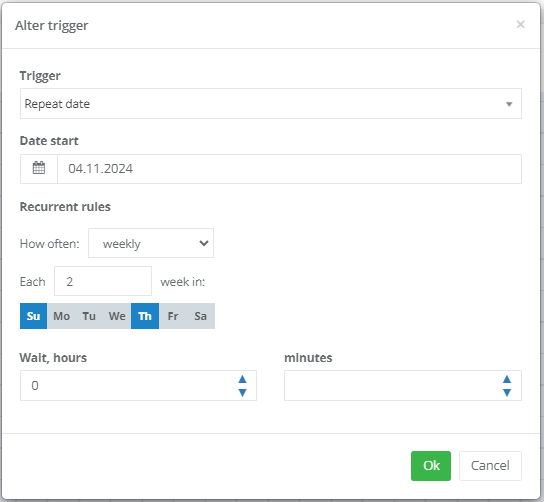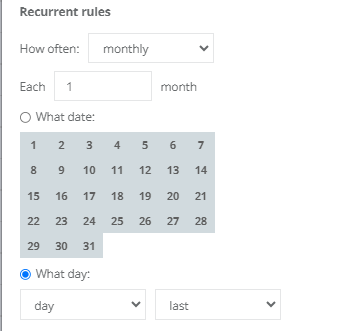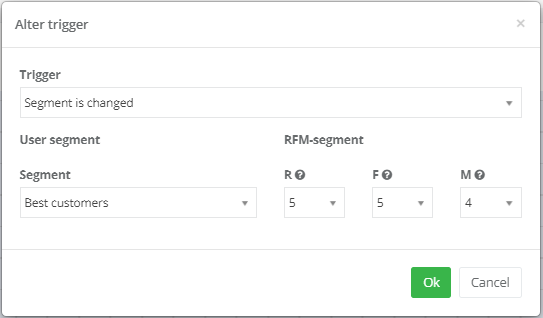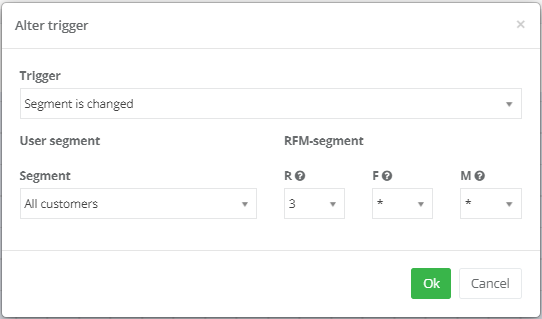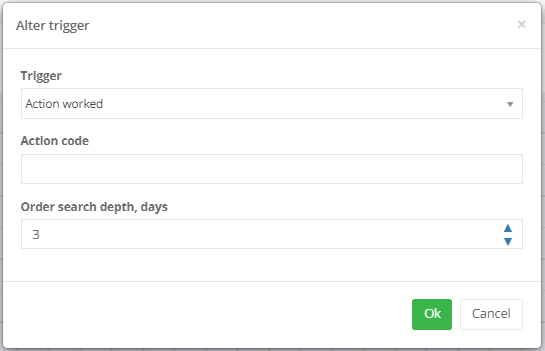3.2. Triggers
Trigger is an event that activates a campaign. Each type of triggers has its own set of parameters. Once triggered, the chain receives an array of customer profiles that satisfy the conditions set in the trigger.
Trigger example: a customer has placed an order. This trigger includes all customers who have made a purchase within a period set in the settings (by default, the receipt search depth is 3 days). Then the trigger is activated on a daily basis, i.e. every 24 hours.
Trigger editing
When a new campaign is created, there is a trigger in the field for editing. By default, it is the New order is placed trigger. To change the campaign trigger, double-click it with the left button of the mouse or click the right button and then select the Edit icon. Select a new trigger from the drop-down list and click Оk.
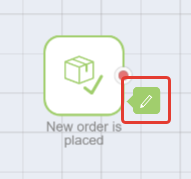 |  |
The following triggers are available in the Smart Communications module:
- Lost cart on the site
- Lost view on the site
- Lost view of category
- Lost view of product on the site
- Anniversary (Х days before/after
- Days since order
- Days since registration
- Added a product to the container
- Product in cart is low on stock
- Product price has changed
- Customer registration
- Customer registration + filter
- Customer visited the site section
- Customer visited the site
- Viewed product on the site
- Viewed product category on the site
- Item purchased
- Item from specific category purchased
- Date has come
- Date come for order
- Date come for client
- Bonuses expected expiration
- Order is paid
- Order is canceled
- Repeat date
- Segment is changed (getting into RFM segment
- User segment change
- Event occurred
- Poll completed
- Days since last visit to the site
- New order is placed
- System event
- Action worked
| Trigger | Description | ||
Lost cart on the site | Allows to track events when a customer added products to the cart but did not place an order.
| ||
Lost view on the site | This is a common trigger for abandoned viewing of product or product category. It allows to track events when a customer viewed product/product category on the website, but did not add it to his/her cart. Viewing is considered abandoned N seconds, minutes, hours after the customer has viewed a product (the settings are determined upon agreement with the Partner). | ||
Lost view of category | The trigger allows to track events when a customer visited the product category on the website, but did not add products to his/her cart. Viewing is considered abandoned N seconds, minutes, hours after the customer has viewed a category (the settings are determined upon agreement with the Partner). | ||
Lost view of product on the site | The trigger allows to track events when a customer viewed the product on the website, but did not add it to his/her cart. Viewing is considered abandoned N seconds, minutes, hours after the customer has viewed a product (the settings are determined upon agreement with the Partner). It is possible to configure this trigger for viewing items of a specific price category. If the checkbox Check price is enabled, the trigger will be activated for products the price of which is higher than the specified price.
The screenshot shows an example of the setting, where the trigger will be activated only if customers view products with a price higher than 10 US dollars. | ||
Anniversary (Х days before/after):
| Allows to track anniversaries of events.
The trigger allows:
Examples of using this trigger :
| ||
Days since order | The trigger is activated when the specified number of days has passed since the first/last receipt. For example, the customer has not purchased anything for the last 60 days:
| ||
Days since registration | The trigger is activated if the specified number of days has passed from the date of registration:
| ||
Added a product to the container | The trigger allows to track adding of products by the customer to a specified container. Select the required container from the drop-down list in the Container field. | ||
Product in cart is low on stock | The trigger is activated if the products, which the customer added to the cart and did not buy, are running low. | ||
Product price has changed | Allows to track change of product price.
Select the required container from the drop-down list in the Container field. It is also necessary to specify the direction of change (the price went down or went up) and set the value of minimal change (in dollars or as a percentage). | ||
Customer registration | The trigger allows to track customer registration in the System. | ||
Customer registration + filter | The trigger allows to track customer registration in the System and additionally set the filter Customer Id contains. | ||
Customer visited the site section | The trigger allows to track customer's visit to a certain section of the website. To select a section, start typing its name in the Section field. The list will display all sections containing the typed text in their names. | ||
Customer visited the site | The trigger allows to track customer's site visits. | ||
Viewed product on the site | The trigger allows to track product viewing on the website.
To select a product, choose equal and enter the product name from the product catalog in the nearby field. Or select contains and start typing the product name. The list will display all products that have the typed text in their names. This trigger can be used if there is a promo for a specific product or any related product. | ||
Viewed product category on the site | The trigger allows to track viewing product from a specific category. To select a product category, start typing its name in the Category field. The list will display all categories containing the typed text in their names. This trigger can be used if there is a promo for a specific product category. | ||
Item purchased | The trigger allows to track purchase of a product. To select a product, start typing its name in the Item field. All products containing the typed text in their names will be displayed in the list. | ||
Item from specific category purchased | The trigger allows to track purchase of a product from a specific category. To select a category, start typing its name in the Category field. The list will display all categories with the typed text in their names. | ||
Date has come | The trigger allows to launch a campaign on a scheduled date.
The field Wait, hours...minutes ... allows to set the time of trigger launching. If you don't do this, the trigger will be activated on the scheduled date at 00:00 (according to the time zone specified in the Settings > General Settings > Contact Details > Time Zone). Sometimes there is a need to re-use campaigns that start with the Date has come trigger. For example, on the 2nd day of last month there was a promo and you launched a campaign to notify about this promo on the 1st day of the same month. A couple of months later, there is a need to run a similar campaign for sending notifications. You can do it by replacing the start date in the trigger and the text about a promo in the message. In this case, the value of the Threshold before second hit parameter should be less than the time period passed from the start of the previous campaign. Otherwise the customers will not get into this campaign upon re-use, as the System will consider that the customers have already been hit in the campaign before and they should be excluded. | ||
Date come for order | This trigger allows to launch a campaign a few days before/after/upon occurrence of the date specified in one of the order fields. For example, an order storage term at a pick-up point may be specified in a separate field. In this case you can set up a notification that the order will soon be retuned back from a pick-up point.
To select a date, start typing its name in the Date field. The list will display all fields containing the typed text in the name. There are several timing options to start the trigger:
The trigger will be activated at 00:00 (according to the time zone specified in the Settings > General Settings > Contact Details > Time Zone). If it is better to perform further actions during working hours, set the delay using the Wait action or fill in the Wait, ...hours ... minutes field. | ||
Date come for client | This trigger allows to launch a campaign on a special date for the customer that was specified in one of the fields of Customer Profile.
It is possible to tie the campaign launch to one of the following dates:
The trigger will be activated at 00:00 (according to the time zone specified in the Settings > General Settings > Contact Details > Time Zone). If it is better to perform further actions during working hours, set the delay using the Wait action or fill in the Wait, ...hours ... minutes field. Sometimes there is a need to re-use campaigns that start with the Date come for client trigger. For example, there was a promo associated with the customer's last order. A couple of months later, there is a need to run a similar campaign for notifications by replacing the text of the promotion message. In this case, the value of the Threshold before second hit parameter should be less than the time period passed from the start of the previous campaign. Otherwise the customers will not get into this campaign upon re-use, as the System will consider that the customers have already been hit in the campaign before and they should be excluded. | ||
Bonuses expected expiration | The trigger allows to launch a campaign if the customer's bonus points are about to expire.
The following conditions can be used in the Days to the nearest deactivation and Number of deactivation bonuses:
For example: the trigger will be activated for those customers who have more than 500 bonus points expiring after 7 days or less. | ||
Order is paid | This trigger is activated when the order payment status changes from Pending to Paid. This trigger is designed for online stores, where the order can be placed online and paid later, for example, upon receipt. | ||
Order is canceled | the trigger is activated if the order status is changed to Canceled. | ||
Repeat date | This trigger allows to launch repeated campaigns on the scheduled dates.
The Recurrent rules allow to set the frequency of the campaign start. Select the required option in the How often field:
The Wait, hours ...minutes field allows to set the time for trigger launching. If you will not do this, the trigger will be activated on the scheduled date at 00:00 (according to the time zone specified in the Settings > General Settings > Contact Details > Time Zone). | ||
Segment is changed (getting into RFM segment) | The trigger allows to select a segment and R (recency), F (frequency) and M (monetary) parameters. The trigger will be activated if the customer will get within these parameters. You should create a segment or select previously saved one and specify values that must be tracked. For example, R=5, F=5, M=4:
By using "*" symbol instead of a digit in a parameter, this parameter will not be taken into account and can have any value. For example, you want to track customers who are in category 3 of R-segment, whereas frequency (F) and cost (M) of purchases should not be taken into account:
| ||
User segment change | This trigger allows to select a segment. The trigger will be activated when customers will get into this segment. There is a need either to create a segment or select a previously saved one from the drop-down list. | ||
Event occurred | This trigger allows to track events on the website. To select an event, start typing its name in the Event Name field. The list will display all events that have the typed text in their name. Examples of events:
More information about events can be found in a separate article. | ||
Poll completed | The trigger is activated when customers complete surveys/polls. | ||
Days since last visit to the site | The trigger is activated when the specified number of days have passed since the last time the customer's last visit to the website. | ||
New order is placed | This is a default trigger set up in the System. It is triggered when customers make a purchase in an online/offline store and when a receipt appears in the System. If required, there is an option to specify the order search depth in days by filling in the corresponding field. | ||
System event | The trigger allows to track system events. To select an event, start typing its name in the Event name field. All events that have the typed text in their name will be displayed in the list. Event example: product Х is now in stock. More information about events can be found in a separate article. | ||
Action worked | The trigger is activated if a specified offer/action has worked. Fill in ID of the offer for which the trigger is set up in the Action code field. It is also possible to set the order/receipt search depth in days.
|